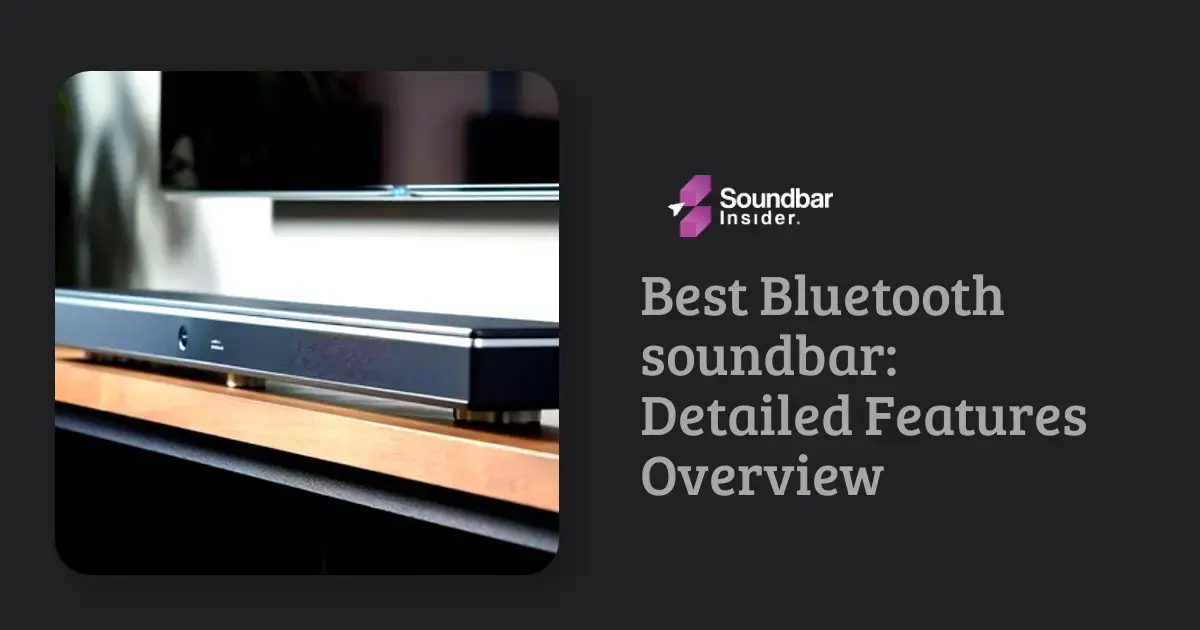Connecting your Samsung soundbar to your TV via Bluetooth is a simple and convenient process that can help you enhance your home entertainment experience. This guide will walk you through the steps needed to connect your Samsung soundbar to your TV using Bluetooth, ensuring a seamless and enjoyable audio experience for your favorite movies, TV shows, and more.
Why Use Bluetooth to Connect Your Samsung Soundbar?
There are several reasons why you might want to connect your Samsung soundbar to your TV using Bluetooth:
Wireless Convenience:
Bluetooth eliminates the need for cables, creating a clutter-free setup and allowing you to place your soundbar wherever you want.
Easy Connectivity:
Bluetooth pairing is generally simple and straightforward, making it easy to connect your devices.
Compatibility:
Most modern TVs and soundbars come equipped with Bluetooth capabilities, ensuring compatibility across devices.
Before You Begin: Check Your Devices’ Compatibility
Before attempting to connect your Samsung soundbar to your TV via Bluetooth, it’s essential to make sure both devices are compatible. To do this, check the user manuals or product specifications for both your TV and soundbar to ensure that they both support Bluetooth connectivity.
Step 1: Turn on Your Samsung Soundbar and TV
Ensure that both your Samsung soundbar and TV are turned on and ready for pairing. This may involve plugging in your soundbar and pressing the power button on both devices.
Step 2: Set Your Samsung Soundbar to Bluetooth Mode
To connect your Samsung soundbar to your TV via Bluetooth, you’ll first need to set your soundbar to Bluetooth mode. You can do this by pressing the “Source” button on your soundbar or its remote control until you see “BT” or “Bluetooth” displayed on the soundbar’s screen.
Step 3: Enable Bluetooth on Your TV
Next, navigate to your TV’s settings menu to enable Bluetooth. The exact process may vary depending on your TV model, but generally, you’ll want to:
- Press the “Menu” or “Settings” button on your TV remote.
- Navigate to the “Sound” or “Audio” settings.
- Find the “Bluetooth” or “Wireless Speaker” option and enable it.
Step 4: Pair Your Samsung Soundbar and TV
Once both your soundbar and TV have Bluetooth enabled, it’s time to pair them. This process may vary slightly depending on your TV model, but it generally involves the following steps:
- In your TV’s “Bluetooth” or “Wireless Speaker” settings, select “Add Device” or “Search.”
- Your TV should begin scanning for available Bluetooth devices.
- When your Samsung soundbar appears in the list of available devices, select it to initiate pairing.
Your TV and soundbar should now be connected via Bluetooth. You may see a confirmation message on your TV or hear a sound from your soundbar, indicating a successful connection.
Troubleshooting Tips
If you’re having trouble connecting your Samsung soundbar to your TV via Bluetooth, consider the following troubleshooting tips:
Check the Distance:
Ensure that your soundbar and TV are within the recommended Bluetooth range (usually around 30 feet or 10 meters).
Restart Your Devices:
If you’re having trouble pairing, try turning off both your soundbar and TV, then turning them back on and attempting the pairing process again.
Update Your Devices:
Make sure both your soundbar and TV have the latest software updates installed. Check the manufacturer’s websites for any available updates.
Reset Your Soundbar:
If all else fails, you may need to reset your Samsung soundbar to its factory settings. Consult your soundbar’s user manual for instructions on how to do this.
Adjust Soundbar Settings:
Many soundbars come with various sound modes or settings that can help optimize audio performance based on the content you’re watching. Explore your Samsung soundbar’s settings and experiment with different modes to find the best audio experience for your preferences.
Position Your Soundbar Properly:
The placement of your soundbar can significantly impact the quality of the audio experience. Ideally, your soundbar should be placed directly below or above your TV, centered with the screen. Ensure the soundbar is placed on a stable surface or securely mounted to the wall to prevent vibrations and potential damage.
Consider Adding Additional Speakers:
While a soundbar alone can provide a significant improvement in audio quality compared to your TV’s built-in speakers, you may want to consider adding additional speakers to create a more immersive surround sound experience. Many Samsung soundbars are compatible with wireless rear speakers, which can be easily added to your setup to enhance your home theater experience.
Optimize Your TV’s Audio Settings:
In addition to adjusting your soundbar’s settings, you may also want to explore your TV’s audio settings. Many TVs offer options for customizing audio output, such as equalizer settings, dialogue enhancement, or surround sound emulation. Experiment with these settings to find the optimal audio experience for your specific setup.
Regularly Update Your Devices:
As mentioned earlier, it’s essential to keep your soundbar and TV updated with the latest software to ensure optimal performance and compatibility. Regularly check for updates and install them as needed to keep your devices running smoothly and efficiently.
Can I Connect My Samsung Soundbar to My LG TV Using Bluetooth?
Yes, you can connect your Samsung soundbar to your LG TV using Bluetooth. By enabling the Bluetooth feature on both devices, you can establish a wireless connection and enjoy enhanced audio quality. To do this, make sure your LG TV supports Bluetooth connectivity and follow the pairing instructions for connecting samsung soundbar to lg tv.
Can I Connect My Samsung Soundbar to My Samsung TV without Bluetooth?
To connect your Samsung Soundbar to your Samsung TV without Bluetooth, you can utilize an HDMI cable. Ensure both devices are turned off, then connect one end of the HDMI cable to the TV’s HDMI OUT port, and the other end to the Soundbar’s HDMI IN port. Power on both devices, and select the corresponding HDMI input on your TV. Now you have successfully connected your soundbar to your Samsung TV! How to hook up soundbar to samsung tv?? By following these simple steps.
Enhancing Your Home Entertainment Experience
Now that you’ve successfully connected your Samsung soundbar to your TV via Bluetooth, you can enjoy an immersive audio experience for all your favorite movies, TV shows, and more. With a clutter-free, wireless setup, you can focus on what matters most – enjoying your home entertainment.
Remember that the key to a successful connection lies in ensuring compatibility between your devices and following the steps outlined in this guide. With a little patience and troubleshooting, you’ll be well on your way to an enhanced audio experience that brings your favorite content to life. Happy watching!
FAQs
Q: Can I connect my Samsung soundbar to a non-Samsung TV via Bluetooth?
A: Yes, you can connect your Samsung soundbar to a non-Samsung TV, as long as both devices support Bluetooth connectivity.
Q: Is there any audio delay when using a Bluetooth connection?
A: Some users may experience minimal audio delay when using Bluetooth. However, many modern devices have built-in features to minimize latency.
Q: Can I connect multiple devices to my Samsung soundbar via Bluetooth?
A: Most Samsung soundbars allow you to connect multiple devices, but you can only play audio from one device at a time.
Q: How do I disconnect my Samsung soundbar from my TV?
A: To disconnect your soundbar, go to your TV’s Bluetooth settings and remove the soundbar from the list of paired devices.
Q: Can I connect my Samsung soundbar to my TV using other methods besides Bluetooth?
A: Yes, you can connect your Samsung soundbar using other methods like HDMI ARC, optical cable, or AUX cable, depending on your devices’ compatibility.
Q: How do I control the volume of my Samsung soundbar when connected via Bluetooth?
A: You can control the volume using your TV remote, soundbar remote, or the soundbar’s physical buttons, depending on your preference.
Q: What should I do if my TV or soundbar doesn’t have Bluetooth?
A: If your devices don’t have Bluetooth, you can use alternative connection methods like HDMI ARC, optical cable, or AUX cable to connect your soundbar to your TV.
Connecting your Samsung soundbar to your TV via Bluetooth is a simple and convenient process that can help you enhance your home entertainment experience. This guide will walk you through the steps needed to connect your Samsung soundbar to your TV using Bluetooth, ensuring a seamless and enjoyable audio experience for your favorite movies, TV shows, and more.
Why Use Bluetooth to Connect Your Samsung Soundbar?
There are several reasons why you might want to connect your Samsung soundbar to your TV using Bluetooth:
Wireless Convenience:
Bluetooth eliminates the need for cables, creating a clutter-free setup and allowing you to place your soundbar wherever you want.
Easy Connectivity:
Bluetooth pairing is generally simple and straightforward, making it easy to connect your devices.
Compatibility:
Most modern TVs and soundbars come equipped with Bluetooth capabilities, ensuring compatibility across devices.
Before You Begin: Check Your Devices’ Compatibility
Before attempting to connect your Samsung soundbar to your TV via Bluetooth, it’s essential to make sure both devices are compatible. To do this, check the user manuals or product specifications for both your TV and soundbar to ensure that they both support Bluetooth connectivity.
Step 1: Turn on Your Samsung Soundbar and TV
Ensure that both your Samsung soundbar and TV are turned on and ready for pairing. This may involve plugging in your soundbar and pressing the power button on both devices.
Step 2: Set Your Samsung Soundbar to Bluetooth Mode
To connect your Samsung soundbar to your TV via Bluetooth, you’ll first need to set your soundbar to Bluetooth mode. You can do this by pressing the “Source” button on your soundbar or its remote control until you see “BT” or “Bluetooth” displayed on the soundbar’s screen.
Step 3: Enable Bluetooth on Your TV
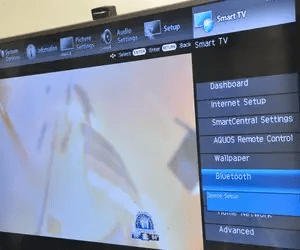
Next, navigate to your TV’s settings menu to enable Bluetooth. The exact process may vary depending on your TV model, but generally, you’ll want to:
- Press the “Menu” or “Settings” button on your TV remote.
- Navigate to the “Sound” or “Audio” settings.
- Find the “Bluetooth” or “Wireless Speaker” option and enable it.
Step 4: Pair Your Samsung Soundbar and TV
Once both your soundbar and TV have Bluetooth enabled, it’s time to pair them. This process may vary slightly depending on your TV model, but it generally involves the following steps:
- In your TV’s “Bluetooth” or “Wireless Speaker” settings, select “Add Device” or “Search.”
- Your TV should begin scanning for available Bluetooth devices.
- When your Samsung soundbar appears in the list of available devices, select it to initiate pairing.
Your TV and soundbar should now be connected via Bluetooth. You may see a confirmation message on your TV or hear a sound from your soundbar, indicating a successful connection.
Troubleshooting Tips
If you’re having trouble connecting your Samsung soundbar to your TV via Bluetooth, consider the following troubleshooting tips:
Check the Distance:
Ensure that your soundbar and TV are within the recommended Bluetooth range (usually around 30 feet or 10 meters).
Restart Your Devices:
If you’re having trouble pairing, try turning off both your soundbar and TV, then turning them back on and attempting the pairing process again.
Update Your Devices:
Make sure both your soundbar and TV have the latest software updates installed. Check the manufacturer’s websites for any available updates.
Reset Your Soundbar:
If all else fails, you may need to reset your Samsung soundbar to its factory settings. Consult your soundbar’s user manual for instructions on how to do this.
Adjust Soundbar Settings:
Many soundbars come with various sound modes or settings that can help optimize audio performance based on the content you’re watching. Explore your Samsung soundbar’s settings and experiment with different modes to find the best audio experience for your preferences.
Position Your Soundbar Properly:
The placement of your soundbar can significantly impact the quality of the audio experience. Ideally, your soundbar should be placed directly below or above your TV, centered with the screen. Ensure the soundbar is placed on a stable surface or securely mounted to the wall to prevent vibrations and potential damage.
Consider Adding Additional Speakers:
While a soundbar alone can provide a significant improvement in audio quality compared to your TV’s built-in speakers, you may want to consider adding additional speakers to create a more immersive surround sound experience. Many Samsung soundbars are compatible with wireless rear speakers, which can be easily added to your setup to enhance your home theater experience.
Optimize Your TV’s Audio Settings:
In addition to adjusting your soundbar’s settings, you may also want to explore your TV’s audio settings. Many TVs offer options for customizing audio output, such as equalizer settings, dialogue enhancement, or surround sound emulation. Experiment with these settings to find the optimal audio experience for your specific setup.
Regularly Update Your Devices:
As mentioned earlier, it’s essential to keep your soundbar and TV updated with the latest software to ensure optimal performance and compatibility. Regularly check for updates and install them as needed to keep your devices running smoothly and efficiently.
Can I Connect My Samsung Soundbar to My LG TV Using Bluetooth?
Yes, you can connect your Samsung soundbar to your LG TV using Bluetooth. By enabling the Bluetooth feature on both devices, you can establish a wireless connection and enjoy enhanced audio quality. To do this, make sure your LG TV supports Bluetooth connectivity and follow the pairing instructions for connecting samsung soundbar to lg tv.
Can I Connect My Samsung Soundbar to My Samsung TV without Bluetooth?
To connect your Samsung Soundbar to your Samsung TV without Bluetooth, you can utilize an HDMI cable. Ensure both devices are turned off, then connect one end of the HDMI cable to the TV’s HDMI OUT port, and the other end to the Soundbar’s HDMI IN port. Power on both devices, and select the corresponding HDMI input on your TV. Now you have successfully connected your soundbar to your Samsung TV! How to hook up soundbar to samsung tv?? By following these simple steps.
Enhancing Your Home Entertainment Experience
Now that you’ve successfully connected your Samsung soundbar to your TV via Bluetooth, you can enjoy an immersive audio experience for all your favorite movies, TV shows, and more. With a clutter-free, wireless setup, you can focus on what matters most – enjoying your home entertainment.
Remember that the key to a successful connection lies in ensuring compatibility between your devices and following the steps outlined in this guide. With a little patience and troubleshooting, you’ll be well on your way to an enhanced audio experience that brings your favorite content to life. Happy watching!
FAQs
Can I connect my Samsung soundbar to a non-Samsung TV via Bluetooth?
Yes, you can connect your Samsung soundbar to a non-Samsung TV, as long as both devices support Bluetooth connectivity
Is there any audio delay when using a Bluetooth connection?
Some users may experience minimal audio delay when using Bluetooth. However, many modern devices have built-in features to minimize latency.
Can I connect multiple devices to my Samsung soundbar via Bluetooth?
Most Samsung soundbars allow you to connect multiple devices, but you can only play audio from one device at a time.
To disconnect your soundbar, go to your TV’s Bluetooth settings and remove the soundbar from the list of paired devices.
To disconnect your soundbar, go to your TV’s Bluetooth settings and remove the soundbar from the list of paired devices.
To disconnect your soundbar, go to your TV’s Bluetooth settings and remove the soundbar from the list of paired devices.
Yes, you can connect your Samsung soundbar using other methods like HDMI ARC, optical cable, or AUX cable, depending on your devices’ compatibility.
How do I control the volume of my Samsung soundbar when connected via Bluetooth?
You can control the volume using your TV remote, soundbar remote, or the soundbar’s physical buttons, depending on your preference.
How do I control the volume of my Samsung soundbar when connected via Bluetooth?
You can control the volume using your TV remote, soundbar remote, or the soundbar’s physical buttons, depending on your preference.
What should I do if my TV or soundbar doesn’t have Bluetooth?
If your devices don’t have Bluetooth, you can use alternative connection methods like HDMI ARC, optical cable, or AUX cable to connect your soundbar to your TV.