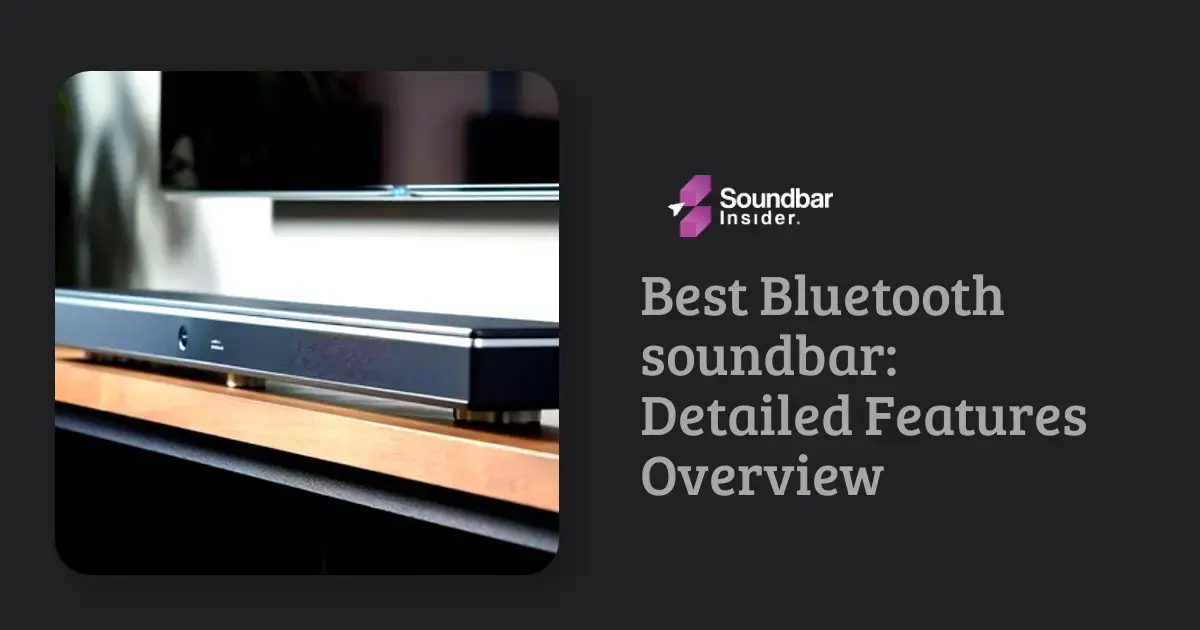Are you ready to elevate your home entertainment experience to new heights? Look no further! With a Samsung soundbar, you can effortlessly transform your living room into a cinematic haven. Dive into the world of immersive audio by learning how to pair your Samsung soundbar to your TV or other devices. Let’s jump right in!
Step-by-Step Guide to Pairing Your Samsung Soundbar
1. Choose Your Connection Method
There are several ways to connect your Samsung soundbar to your TV or other devices:
- HDMI ARC (Audio Return Channel)
- Optical cable
- Bluetooth
Choose the method that best suits your needs and setup.
2. HDMI ARC Connection
For the highest audio quality, use an HDMI ARC connection:
- Locate the HDMI ARC ports on both your TV and soundbar.
- Connect an HDMI cable to the HDMI ARC ports on both devices.
- Turn on your TV and soundbar.
- Using your TV remote, navigate to the sound settings and select the HDMI ARC option.
3. Optical Cable Connection
For a reliable wired connection, use an optical cable:
- Locate the optical ports on both your TV and soundbar.
- Connect an optical cable to the optical ports on both devices.
- Turn on your TV and soundbar.
- Using your TV remote, navigate to the sound settings and select the optical audio output option.
4. Bluetooth Connection
For a wireless connection, use Bluetooth:
- Turn on your TV and soundbar.
- Press the “Source” button on your soundbar remote until “BT” appears on the soundbar display.
- Navigate to the Bluetooth settings on your TV or other device.
- Select the Samsung soundbar from the list of available devices.
- Wait for the connection to be established.
Sound Modes for Every Occasion
Your Samsung soundbar offers various sound modes to enhance your listening experience based on the content you’re enjoying:
- Standard Mode: Ideal for a balanced audio output suitable for movies, TV shows, and music.
- Surround Mode: Immerse yourself in an expansive soundstage with enveloping audio.
- Game Mode: Optimize your gaming experience with precise and dynamic audio.
Night Mode for Considerate Listening
Late-night binge-watching sessions won’t disturb your household with the Night Mode feature. This mode reduces bass and overall volume levels while maintaining clear dialogue, allowing you to enjoy your content without waking up the entire house.
Audio Sync for Seamless Entertainment
Ensure your audio and video remain perfectly synchronized with the Audio Sync feature. This setting allows you to manually adjust the sync settings, providing a seamless audio-visual experience without any lag or mismatch.
Energy Efficiency for Eco-Friendly Operation
Your Samsung soundbar is designed with energy efficiency in mind, featuring an auto power-off function that reduces power consumption and saves energy.
Accessories to Elevate Your Soundbar Setup
Wall Mount Kit
A wall mount kit allows you to securely attach your soundbar to the wall, creating a sleek and clutter-free setup. This not only saves space but also enhances the overall aesthetics of your home theater system.
Wireless Rear Speaker Kit
Expand your audio setup by adding a wireless rear speaker kit to your Samsung soundbar. By incorporating rear speakers, you can create a true surround sound experience that fully immerses you in your favorite movies, TV shows, and games.
Subwoofer
Although many Samsung soundbars come with a built-in subwoofer, you can further enhance the bass performance by adding a dedicated external subwoofer. This will provide a deeper and more powerful low-frequency output, adding depth and dimension to your audio experience.
Customization Tips for Optimal Performance
Adjust the Equalizer Settings
Fine-tune your audio experience by adjusting the equalizer settings on your Samsung soundbar. By tweaking the bass, treble, and mid-range frequencies, you can create a personalized sound profile that suits your preferences.
Update Firmware Regularly
Keep your Samsung soundbar up-to-date by regularly checking for firmware updates. Updated firmware ensures optimal performance, bug fixes, and compatibility with the latest devices and features.
Experiment with Speaker Placement
The placement of your soundbar and any additional speakers can significantly impact your audio experience. Experiment with different speaker positions and orientations to find the optimal configuration for your room.
FAQS
Can I pair my Samsung soundbar with multiple devices?
Yes, you can pair your Samsung soundbar with multiple devices, such as your TV, smartphone, or tablet. However, you can only connect to one device at a time.
How do I reset the Bluetooth connection on my Samsung soundbar?
To reset the Bluetooth connection, press and hold the “Bluetooth” button on your soundbar remote for 5 seconds. The soundbar will enter Bluetooth pairing mode, allowing you to reconnect your devices.
Can I control my Samsung soundbar with my TV remote?
If you have a Samsung TV with OneRemote compatibility, you can control your soundbar using your TV remote. For non-Samsung TVs, you may need to use the soundbar’s dedicated remote or a universal remote.
What should I do if the soundbar and TV are not pairing?
First, ensure that both devices are compatible and turned on. If the problem persists, try resetting the soundbar, checking the connection method, or consulting the user manual for troubleshooting tips.
In conclusion, pairing your Samsung soundbar is a breeze, whether you opt for an HDMI ARC, optical cable, or Bluetooth connection. By following these simple steps, you’ll soon be enjoying an unrivaled audio experience that will transform your home entertainment. So, sit back, relax, and let the Samsung soundbar take you on an unforgettable sonic journey!