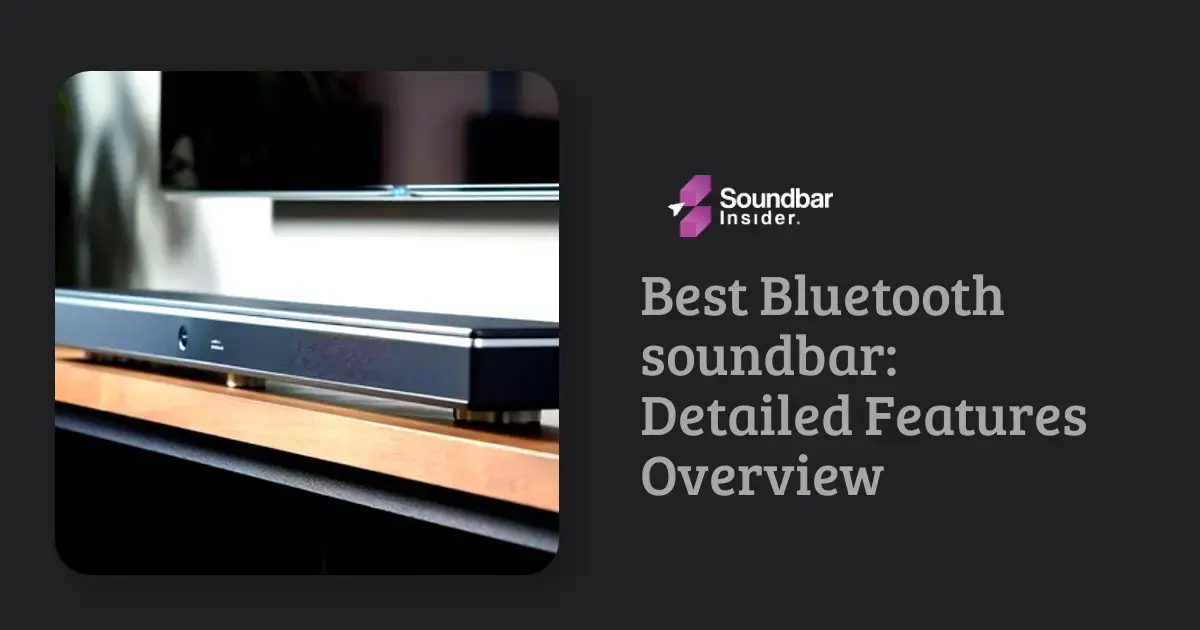Upgrading your home entertainment experience has never been easier, and there’s no better way to do it than by pairing your Samsung TV with a Samsung Soundbar. With their sleek designs and cutting-edge technology, these two devices are a match made in audiovisual heaven. In this guide, we’ll walk you through the process of how to connect samsung soundbar to samsung tv, ensuring a seamless and immersive viewing experience.
Whether you’re a tech-savvy enthusiast or a first-time user, we’ve got you covered with straightforward instructions and expert tips tailored for our audience. So, sit back, relax, and get ready to transform your living room into a personal home theater.
How to Connect Your Samsung Soundbar to Your Samsung TV: A Step-by-Step Guide
There are multiple ways to connect your Samsung Soundbar to your Samsung TV, and selecting the right method depends on your devices’ features and your personal preferences. The most common connection methods include:
- HDMI ARC (Audio Return Channel)
- Optical (Toslink) Cable
- Bluetooth
- Wi-Fi (for select models)
Step 1: Prepare Your Devices
Before you start connecting your devices, make sure they’re both turned off and unplugged from the power source. It’s also a good idea to have your TV and Soundbar close to each other for easy access to their ports.
Step 2: Establish the Connection
Based on your chosen method, follow the instructions below:
HDMI ARC: Locate the HDMI ARC ports on both your TV and Soundbar. Connect one end of the HDMI cable to the TV’s HDMI ARC port and the other end to the Soundbar’s HDMI ARC port.
Optical Cable: Locate the optical ports on both your TV and Soundbar. Connect one end of the optical cable to the TV’s optical port and the other end to the Soundbar’s optical port.
Bluetooth: Turn on both your TV and Soundbar. Access your TV’s menu and navigate to the Sound settings. Select “Bluetooth Speaker List” and choose your Soundbar from the list of available devices.
Wi-Fi: Ensure both devices are connected to the same Wi-Fi network. Follow the on-screen instructions on your TV or refer to your Soundbar’s manual for Wi-Fi setup.
Step 3: Configure Your TV’s Audio Settings
Once your devices are connected, turn them on and access your TV’s menu. Navigate to the Sound settings and choose the appropriate output option based on your connection method (e.g., HDMI ARC, Optical, etc.). This will ensure your TV sends the audio signal to the Soundbar.
Step 4: Enjoy Your Enhanced Audio Experience
With your Samsung Soundbar now connected to your Samsung TV, you’re all set to enjoy an immersive and enhanced audio experience. Grab some popcorn, sit back, and let your personal home theater entertain you.
Troubleshooting Common Connection Issues
When connecting your Samsung Soundbar to your Samsung TV, you may encounter some common connection issues. To help you quickly resolve these problems, we’ve compiled a list of troubleshooting tips:
No Sound or Intermittent Sound
- Check that both devices are powered on.
- Ensure the correct input source is selected on your TV and Soundbar.
- Verify that the audio cables are securely connected to the appropriate ports.
- Try using a different cable to rule out any cable-related issues.
- Reset your Soundbar to factory settings and reconnect.
Audio and Video are Out of Sync
- Access your TV’s settings menu and navigate to the sound options.
- Look for an “Audio Delay” or “Lip Sync” setting and adjust it accordingly.
- If the issue persists, refer to your Soundbar’s manual for additional adjustments.
Bluetooth Connection Issues
- Ensure your Soundbar is in Bluetooth pairing mode.
- Move your TV and Soundbar closer together for a stronger connection.
- Remove any obstacles between the devices that may be interfering with the signal.
- Disconnect other Bluetooth devices in the vicinity to reduce interference.
- Update the firmware of your TV and Soundbar, if available.
Wi-Fi Connection Issues
- Confirm that both devices are connected to the same Wi-Fi network.
- Move your TV and Soundbar closer to your Wi-Fi router or use a Wi-Fi extender.
- Check for any network-related issues, such as limited bandwidth or slow speeds.
- Update the firmware of your TV, Soundbar, and router, if available.
- Reset your router and reconnect both devices to the Wi-Fi network.
HDMI ARC Issues
- Verify that the HDMI cable is securely connected to the HDMI ARC ports on both devices.
- Try using a different HDMI cable to rule out any cable-related issues.
- Ensure that both devices support HDMI ARC and that it’s enabled in their settings.
- Update the firmware of your TV and Soundbar, if available.
By following these troubleshooting tips, you should be able to resolve most common connection issues and enjoy a seamless audio experience with your Samsung Soundbar and Samsung TV. If problems persist, consider reaching out to Samsung customer support for further assistance.
Conclusion
By carefully following this guide, you can enjoy an incredible home entertainment experience that truly stands out from the rest. Enhance your living room with high-quality sound and seamless connectivity, creating a personal home theater that caters to your unique preferences.
Remember, if you ever encounter any issues or need further assistance, Samsung customer support is always there to help. We hope this guide has equipped you with the knowledge to elevate your audio experience and make the most of your Samsung devices. So, sit back, relax, and indulge in your favorite movies, TV shows, and games, all while enjoying immersive sound that brings your entertainment to life.
What is the Purpose of a Soundbar?
A soundbar enhances audio quality and improves the overall entertainment experience. What does a soundbar do?? It provides clear and immersive sound, turning any ordinary TV into a home theater system. With a sleek design and easy setup, a soundbar delivers crisp dialogue, rich bass, and dynamic surround sound effects, perfect for enjoying movies, music, and games.
FAQs:
Q: What are the different ways to connect a Samsung Soundbar to a Samsung TV?
A: The methods include HDMI ARC, Optical Audio Cable, Bluetooth, and Wi-Fi (selected models).
Q: How do I connect my Samsung Soundbar to my TV using HDMI ARC?
A: Connect an HDMI cable to the HDMI ARC ports on your TV and Soundbar, then select the HDMI ARC input source on both devices.
Q: How do I connect my Samsung Soundbar to my TV using an Optical Audio Cable?
A: Connect an Optical Audio Cable to the Optical Audio ports on your TV and Soundbar, then select the Optical input source on both devices
Q: How do I connect my Samsung Soundbar to my TV using Bluetooth?
A: Put your Soundbar in Bluetooth pairing mode, navigate to your TV’s Bluetooth settings, and select your Soundbar from the list of available devices.
Q: Can I connect my Samsung Soundbar to my Samsung TV using Wi-Fi?
A: Yes, if both devices support Wi-Fi connectivity, connect them to the same Wi-Fi network, and select your Soundbar from the list of available devices in your TV’s Wi-Fi settings.
Explore My Tested and Reviewed Soundbar Guides
SAMSUNG SOUNDBAR REVIEWS
BEST SOUNDBARS
SAMSUNG SOUNDBARS FOR TV
BEST SOUNDBARS UNDER 500$ – 1000$
SAMSUNG SOUNDBAR REVIEWS
SOUNDBAR INFORMATION

I am Saima Yasmeen, with 10 years of experience in the soundbar industry. I have worked with numerous soundbar companies as a product review expert. I have a passion for testing soundbars and providing feedback. My interest in speakers dates back to my youth when I used to experiment with various audio equipment, including LCDs and other computer-related devices.
Today, I am here to share my expertise with those who seek assistance in selecting the perfect soundbar to meet their specific needs.