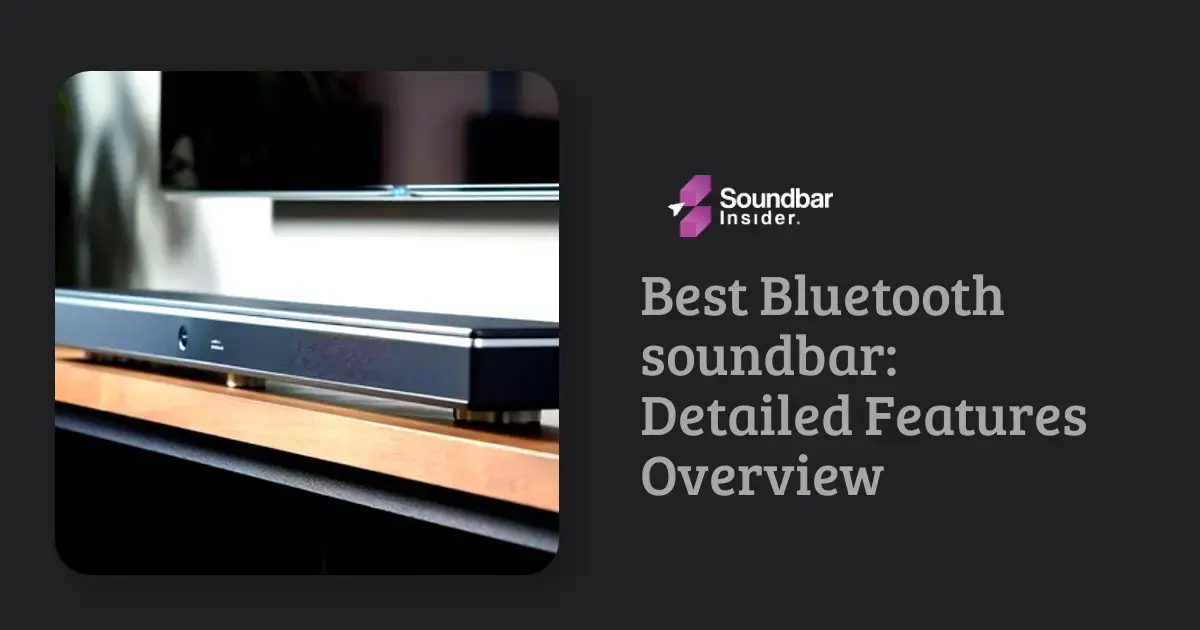A Samsung soundbar can significantly enhance your TV’s audio experience, but sometimes you may encounter issues that require a reset. If you’ve misplaced your remote or it’s not functioning, you might be wondering how to reset your Samsung soundbar without it. In this comprehensive guide, we’ll walk you through the steps to reset your Samsung soundbar without a remote and provide additional tips for troubleshooting common issues. Plus, we’ll answer five frequently asked questions at the end of the blog.
Understanding Samsung Soundbar Resets
Resetting your Samsung soundbar restores it to its factory settings, which can help resolve various issues, such as unresponsiveness, audio problems, or connectivity issues. Before resetting your soundbar, ensure you’ve tried basic troubleshooting steps, like checking the power supply, connections, and volume settings.
Resetting Your Samsung Soundbar Without a Remote
Follow these simple steps to reset your Samsung soundbar without using a remote:
- Power off your soundbar: Unplug your soundbar from the power source and wait for at least 30 seconds.
- Press and hold the control buttons: Locate the control buttons on your soundbar, usually found on the side or top. Press and hold the ‘Volume Up’ and ‘Volume Down’ buttons simultaneously.
- Power on your soundbar: While still holding the control buttons, plug your soundbar back into the power source. Continue holding the buttons until you see the display or LED lights flash, indicating the reset is complete.
- Release the control buttons: Once the reset is complete, release the ‘Volume Up’ and ‘Volume Down’ buttons.
- Reconnect your devices: After resetting your soundbar, reconnect it to your TV or other devices, and reconfigure any settings as needed.
Troubleshooting Tips for Common Soundbar Issues
If you’re still experiencing issues after resetting your Samsung soundbar, try these troubleshooting tips:
- Check your connections: Ensure all cables connecting your soundbar to your TV or other devices are securely plugged in and free of damage.
- Update your soundbar’s firmware: Visit Samsung’s support website to check for firmware updates for your soundbar model and follow the instructions to update if necessary.
- Verify audio settings on your TV: Ensure your TV’s audio output settings are configured correctly for your soundbar, such as selecting the appropriate output format (e.g., PCM, Dolby Digital) and enabling HDMI-CEC or Anynet+ if applicable.
Pairing a New Remote with Your Samsung Soundbar
If you’ve lost or damaged your original Samsung soundbar remote, you can purchase a replacement and pair it with your soundbar. Follow these steps to pair a new remote with your Samsung soundbar:
- Power on your soundbar: Ensure your soundbar is plugged in and turned on.
- Place the remote near the soundbar: Position the new remote within a few inches of the soundbar to ensure a strong connection during the pairing process.
- Enter pairing mode: Press and hold the ‘Pairing’ button on the back of the remote for at least 5 seconds or until the LED light on the remote starts blinking.
- Wait for the pairing to complete: The soundbar should automatically detect and pair with the remote. The LED light on the remote will stop blinking once the pairing is successful.
- Test the remote: Use the remote to control various functions on your soundbar, such as adjusting the volume or changing audio settings, to ensure the pairing was successful.
Optimizing Your Soundbar’s Audio Performance
To get the most out of your Samsung soundbar, consider these tips for optimizing its audio performance:
- Adjust the sound mode: Many Samsung soundbars offer different sound modes, such as Movie, Music, or Game. Experiment with these modes to find the one that best suits your content and preferences.
- Enable surround sound: If your soundbar supports surround sound technologies like Dolby Atmos or DTS:X, ensure these features are enabled for a more immersive audio experience.
- Adjust the bass and treble: Use your soundbar’s remote or on-device controls to fine-tune the bass and treble levels to your liking.
Caring for Your Samsung Soundbar
Proper care and maintenance can help extend the life of your Samsung soundbar. Keep these tips in mind to ensure your soundbar remains in optimal condition:
- Clean your soundbar regularly: Use a soft, dry cloth to gently wipe away dust and dirt from your soundbar’s exterior. Avoid using harsh chemicals or abrasive materials that could damage the surface.
- Protect from extreme temperatures and humidity: Position your soundbar away from direct sunlight, heat sources, or areas with high humidity to prevent damage to internal components.
- Avoid placing heavy objects on the soundbar: Don’t place heavy items on top of your soundbar, as this can cause damage to the casing and internal components.
Expanding Your Samsung Soundbar System
If you’re looking to enhance your home theater setup further, consider expanding your Samsung soundbar system with additional speakers or accessories:
- Add a wireless subwoofer: A wireless subwoofer can provide deeper, more powerful bass, enhancing the overall audio experience.
- Incorporate rear speakers: Wireless rear speakers can create a more immersive surround sound experience, particularly when watching movies or playing games.
- Integrate with a multi-room audio system: Some Samsung soundbars can be connected to compatible multi-room audio systems, allowing you to create a seamless audio experience throughout your home.
Troubleshooting Connectivity Issues with Your Samsung Soundbar
If you’re experiencing connectivity issues between your Samsung soundbar and your TV or other devices, try these troubleshooting tips:
- Check for interference: Ensure there are no devices nearby that could be causing interference, such as Wi-Fi routers, cordless phones, or other electronics.
- Reset your connections: Unplug and reconnect all cables between your soundbar and your TV or other devices, ensuring they are securely connected.
- Update your devices: Check for firmware updates for your soundbar, TV, or other connected devices, as outdated software can sometimes cause connectivity issues.
By incorporating these additional tips and suggestions into your Samsung soundbar setup and maintenance routine, you can further enhance your audio experience and keep your soundbar functioning optimally for years to come.
Conclusion
Resetting your Samsung soundbar without a remote is a simple process that can help resolve various issues and improve your audio experience. By following the steps outlined in this guide and applying the troubleshooting tips provided, you can quickly get your soundbar back to optimal performance. If you continue to experience issues after attempting a reset, consider reaching out to Samsung’s customer support for further assistance.
Can a Non-Working Remote Cause the Samsung Soundbar to Stop Functioning Properly?
If you’re wondering, Why is My Samsung Soundbar Remote Not Working?? it could be due to a non-working remote. A faulty or unresponsive remote can cause your Samsung soundbar to stop functioning properly. Be sure to check the batteries and ensure they are not dead. Additionally, consider pairing the remote with the soundbar again or using an alternative method to control your device.
Frequently Asked Questions (FAQs)
Can I use a universal remote to control my Samsung soundbar?
Yes, many universal remotes are compatible with Samsung soundbars. Check the remote’s user manual or manufacturer’s website for instructions on programming it to work with your specific soundbar model.
How do I connect my Samsung soundbar to my TV without HDMI ARC?
If your TV doesn’t have an HDMI ARC port, you can connect your Samsung soundbar using an optical cable or, in some cases, a 3.5mm auxiliary cable. Consult your soundbar’s user manual for specific instructions on connecting to your TV using these methods.
How do I update the firmware on my Samsung soundbar?
To update the firmware on your Samsung soundbar, visit Samsung’s support website, locate your soundbar model, and download the latest firmware update. Follow the provided instructions to transfer the update to your soundbar, typically using a USB drive.
Can I connect my Samsung soundbar to my TV wirelessly?
Some Samsung soundbars support wireless connectivity via Bluetooth or Wi-Fi. Consult your soundbar’s user manual for instructions on connecting wirelessly to your TV if this feature is available.
What should I do if my Samsung soundbar still doesn’t work after resetting it?
If your soundbar remains unresponsive or continues to experience issues after resetting, contact Samsung’s customer support for further assistance. They can help diagnose the problem and recommend potential solutions or repair options.