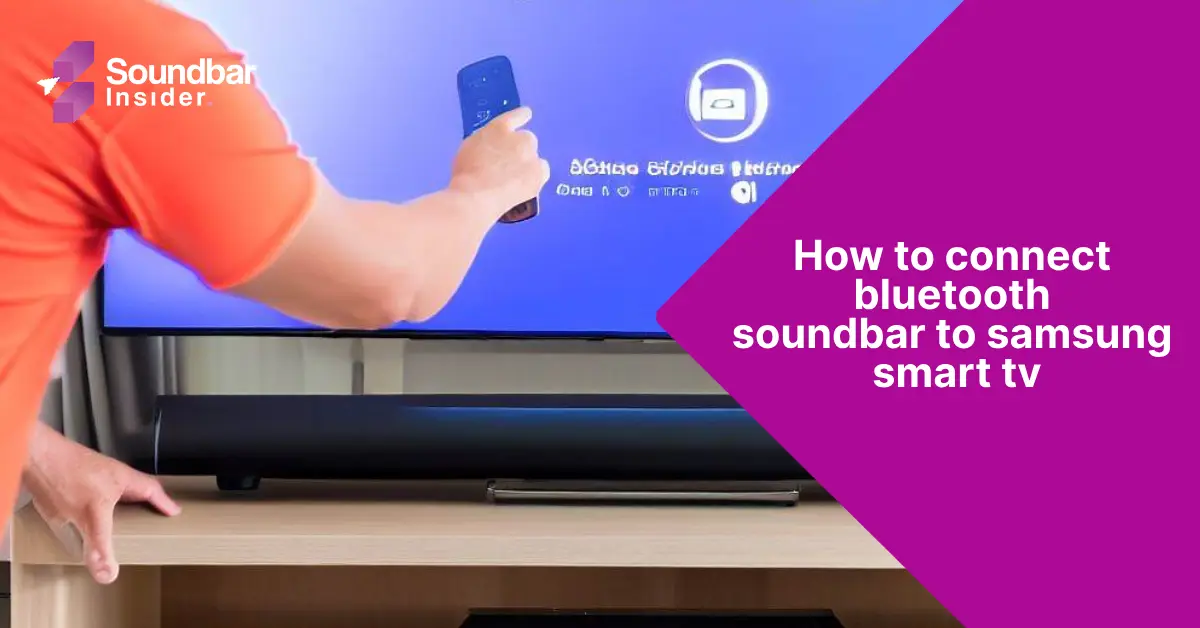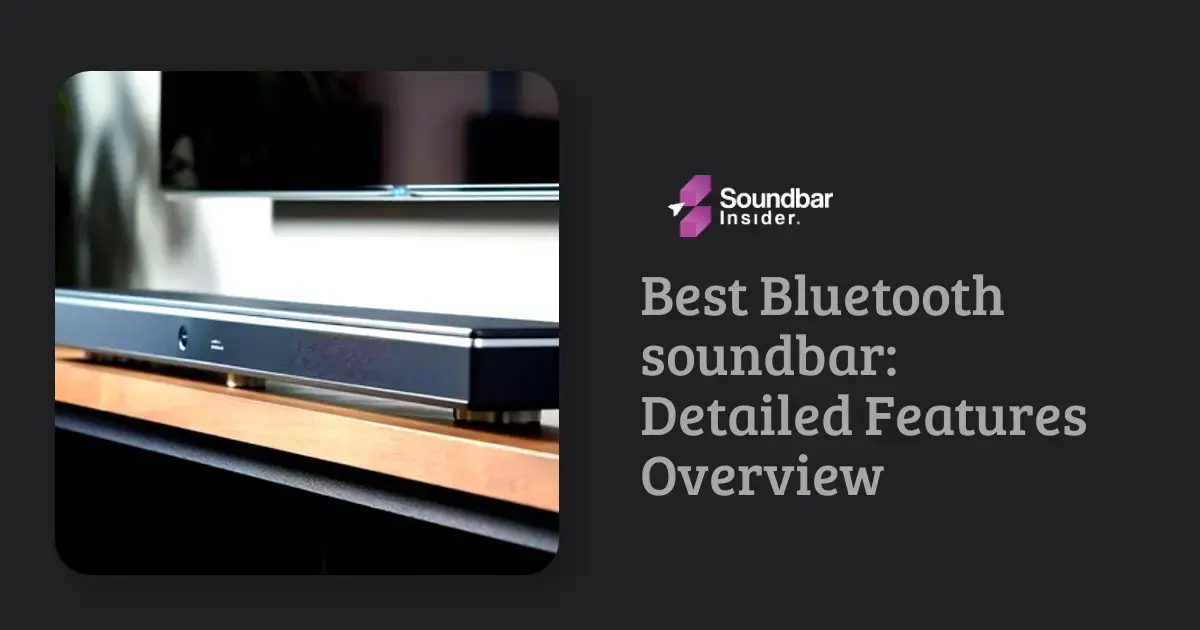Are you ready to elevate your Samsung Smart TV experience with a Bluetooth soundbar? Say goodbye to tangled cables and hello to a sleek and seamless audio setup. In this guide, we’ll walk you through the simple process of connecting a Bluetooth soundbar to your Samsung Smart TV. Plus, we’ll explore some frequently asked questions to ensure you have all the information you need for a hassle-free connection.
Step-by-Step Guide to Connecting a Bluetooth Soundbar
- Turn on your Bluetooth soundbar: Ensure your soundbar is plugged in and powered on.
- Enable pairing mode on the soundbar: Refer to your soundbar’s user manual for instructions on enabling Bluetooth pairing mode. Typically, this involves pressing a dedicated Bluetooth or pairing button on the soundbar or its remote control.
- Turn on your Samsung Smart TV: Ensure your TV is powered on and ready to connect.
- Open the Settings menu: Using your Samsung TV remote, press the “Settings” button (usually represented by a gear icon) to access the TV’s settings menu.
- Navigate to the Sound settings: In the Settings menu, select “Sound” and then choose “Sound Output” or “Speaker Settings,” depending on your TV model.
- Select Bluetooth audio: In the Sound Output or Speaker Settings menu, choose “Bluetooth Speaker List” or “Bluetooth Audio Device,” again depending on your TV model.
- Pair the soundbar: Your TV will now search for available Bluetooth devices. Once your soundbar appears in the list, select it to initiate the pairing process. A connection confirmation message will appear on your TV screen once the pairing is successful.
Optimize Sound Settings
Take advantage of your Samsung Smart TV and soundbar’s audio settings to fine-tune your listening experience. Explore options such as:
- Sound modes: Many soundbars offer various sound modes tailored for different types of content, such as movies, music, or dialogue-heavy programs. Experiment with these modes to find the best fit for your preferences.
- Bass and treble adjustments: Customize the bass and treble levels to suit your taste and room acoustics.
- Surround sound settings: If your soundbar supports surround sound technologies like Dolby Atmos or DTS:X, ensure these features are enabled in both your TV and soundbar settings for an immersive audio experience.
Troubleshooting Tips
If you encounter any issues with your Bluetooth soundbar connection, consider the following troubleshooting tips:
- Check for software updates: Ensure your Samsung Smart TV and soundbar have the latest firmware updates installed, as these updates may resolve compatibility or performance issues.
- Re-pair the devices: If your soundbar and TV lose their Bluetooth connection, try unpairing and re-pairing them following the step-by-step guide above.
- Reset the soundbar: Consult your soundbar’s user manual for instructions on performing a factory reset. This process can help resolve connection issues and restore the soundbar to its default settings.
- Reduce interference: Keep other Bluetooth devices and electronics away from your TV and soundbar to minimize potential interference with the Bluetooth signal.
Additional Soundbar Features
Explore your soundbar’s additional features to further enhance your audio experience:
- Wireless music streaming: Many Bluetooth soundbars also support wireless music streaming from your smartphone, tablet, or computer. Stream your favorite tunes directly to your soundbar for a room-filling audio experience.
- Voice control: Some soundbars offer built-in voice control or compatibility with voice assistants like Amazon Alexa or Google Assistant. Use voice commands to control your soundbar’s volume, playback, and other features.
- Multi-room audio: If your soundbar supports Wi-Fi connectivity, you may be able to integrate it into a multi-room audio setup, allowing you to play music throughout your home using compatible speakers and devices.
Frequently Asked Questions
Can I connect multiple Bluetooth devices to my Samsung Smart TV?
While you can pair multiple Bluetooth devices to your Samsung Smart TV, only one audio device can be actively connected at a time. To switch between paired devices, navigate to the Bluetooth Speaker List or Bluetooth Audio Device menu and select the desired device.
Will connecting a Bluetooth soundbar cause audio sync issues?
In some cases, Bluetooth connections may introduce a slight audio delay. However, many Samsung Smart TVs and soundbars offer audio sync adjustment features to resolve any potential syncing issues. Check your TV and soundbar settings for options to adjust audio sync.
Can I connect a non-Bluetooth soundbar to my Samsung Smart TV?
Yes, you can connect a non-Bluetooth soundbar to your Samsung Smart TV using various wired connections, such as HDMI ARC, Optical input, or 3.5mm Aux input. Check your soundbar’s specifications for supported connectivity options.
Can I use my Samsung TV remote to control my Bluetooth soundbar?
Some Bluetooth soundbars support Samsung’s OneRemote or universal remote control compatibility, allowing you to control the soundbar using your Samsung TV remote. Check your soundbar’s specifications and user manual for information on remote control compatibility.
Conclusion
Connecting a Bluetooth soundbar to your Samsung Smart TV is a breeze, and the wireless setup adds a touch of elegance to your home entertainment system. Follow the step-by-step guide above to pair your soundbar and TV effortlessly, and enjoy an immersive audio experience without the clutter of cables. Don’t forget to refer to the frequently asked questions for any additional information you may need. Now, sit back, relax, and let the captivating sound envelop you as you dive into your favorite movies and shows.