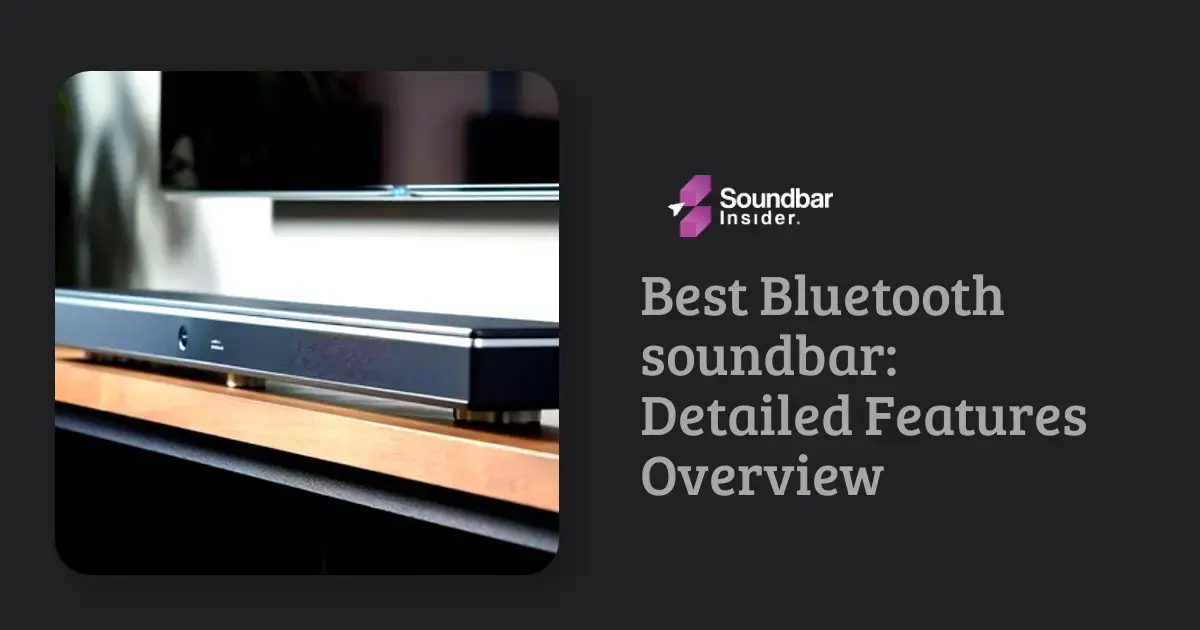Imagine settling in for a movie night, only to find that the audio and video are out of sync. Frustrating, right? Fortunately, Samsung soundbars come with a handy feature called audio sync that can help you get everything perfectly aligned. In this blog post, we’ll explore what audio sync is, how it works, and how to use it on your Samsung soundbar. Plus, we’ll address some frequently asked questions about audio syncing. So, let’s dive in and make your movie nights a seamless audio-visual experience!
Understanding Audio Sync on Samsung Soundbars
What is Audio Sync?
Audio sync, also known as lip-sync or A/V sync, is a feature that ensures the audio and video signals are properly synchronized. When audio and video are out of sync, it can result in a jarring experience, with the sound not matching the on-screen action. Samsung soundbars come equipped with an audio sync feature that allows you to manually adjust the audio delay, ensuring a perfectly synchronized audio-visual experience.
Why is Audio Sync Important?
Audio sync is crucial for an immersive and enjoyable home theater experience. When the audio and video are out of sync, it can be distracting and take away from the overall enjoyment of your favorite movies and shows. By using the audio sync feature on your Samsung soundbar, you can eliminate this issue and ensure a seamless viewing experience.
How to Use Audio Sync on Your Samsung Soundbar
Now that you understand the importance of audio sync let’s explore how to use this feature on your Samsung soundbar.
Step 1: Identify the Sync Issue
Before adjusting the audio sync, watch a few scenes from a movie or show to determine whether the audio is ahead or behind the video. This will help you know which direction to adjust the audio delay.
Step 2: Access the Soundbar Settings
Using your Samsung soundbar remote, press the ‘Settings’ or ‘Gear’ button to access the soundbar settings menu. You may need to press this button multiple times to cycle through the available settings.
Step 3: Locate the Audio Sync Setting
Once you have accessed the soundbar settings menu, look for the audio sync setting. This may be labeled as “Audio Sync,” “A/V Sync,” or “Lip Sync.” Use the arrow buttons on your remote to navigate to this setting.
Step 4: Adjust the Audio Delay
With the audio sync setting highlighted, use the left and right arrow buttons on your remote to adjust the audio delay. If the audio is ahead of the video, increase the delay. If the audio is behind the video, decrease the delay.
Step 5: Test the Sync Adjustment
After adjusting the audio delay, watch a few scenes from your movie or show to ensure the audio and video are now in sync. If necessary, make further adjustments until you achieve the perfect synchronization.
Troubleshooting Common Audio Sync Issues
If you’re still experiencing audio sync issues after adjusting the audio delay on your Samsung soundbar, consider the following troubleshooting tips:
- Check Your Source Device: Ensure that the audio sync issue is not originating from your source device, such as a Blu-ray player or streaming device. You may need to adjust the audio settings on these devices as well.
- Verify Connections: Make sure all cables and connections between your source device, soundbar, and TV are secure and properly connected.
- Update Firmware: Ensure your Samsung soundbar is running the latest firmware, as updates may include improvements to audio sync functionality.
The Benefits of Using a Samsung Soundbar in Your Home Theater Setup
Enhanced Audio Quality
Samsung soundbars are designed to deliver high-quality audio, providing a significant improvement over the built-in speakers of most TVs. With features like Dolby Atmos and DTS:X support, Samsung soundbars can create an immersive, theater-like audio experience in your living room.
Space-Saving Design
Samsung soundbars offer a sleek, compact design that saves space in your home theater setup. They can be easily mounted on the wall or placed on a TV stand, eliminating the need for bulky speaker systems.
Easy Connectivity
Samsung soundbars offer a variety of connectivity options, including HDMI, optical, and Bluetooth. This allows you to easily connect your soundbar to your TV, gaming console, or other audio sources, ensuring a seamless audio experience.
Tips for Optimizing Your Samsung Soundbar Experience
Positioning Your Soundbar
Properly positioning your Samsung soundbar is crucial for achieving the best audio experience. Ideally, the soundbar should be placed directly below or above your TV, with the front of the soundbar aligned with the front of the TV. This ensures that the audio is directed towards the listener for optimal sound quality.
Adjusting Sound Modes
Samsung soundbars come with various sound modes, such as Standard, Surround, and Game. Experiment with these modes to find the one that best suits your content, whether you’re watching a movie, listening to music, or playing a video game.
Pairing with Wireless Subwoofers and Rear Speakers
For an even more immersive audio experience, consider pairing your Samsung soundbar with a wireless subwoofer and/or rear speakers. This will enhance the bass and surround sound capabilities of your home theater setup, creating a truly cinematic experience.
Troubleshooting Common Samsung Soundbar Issues
No Sound or Low Volume
If you’re experiencing no sound or low volume from your Samsung soundbar, first check the connections between your soundbar, TV, and source device. Ensure that the volume on your soundbar and TV is not muted or set too low. If the issue persists, try resetting your soundbar to its factory settings.
Bluetooth Connectivity Issues
If you’re having trouble connecting your Samsung soundbar to a Bluetooth device, ensure that both devices are in pairing mode and within range of each other. Check for any interference from other wireless devices, and try restarting both your soundbar and Bluetooth device.
Remote Control Not Working
If your Samsung soundbar remote is not working, first check the batteries and ensure they are properly inserted and not depleted. If the issue persists, try resetting the remote by removing the batteries, pressing all the buttons, and then reinserting the batteries.
Samsung Soundbar Maintenance Tips
Regularly Dust Your Soundbar
To keep your Samsung soundbar in optimal condition, regularly dust the exterior using a soft, dry cloth. Avoid using harsh chemicals or abrasive materials, as these can damage the soundbar’s finish.
Keep Your Soundbar Away from Heat Sources
To prevent damage to your Samsung soundbar, avoid placing it near heat sources such as radiators, heaters, or direct sunlight. Excessive heat can cause damage to the internal components and negatively impact the soundbar’s performance.
Update Firmware Regularly
Samsung frequently releases firmware updates for its soundbars, which can improve performance and fix potential issues. Ensure that your soundbar is running the latest firmware by regularly checking for updates and installing them as needed.
In conclusion, the audio sync feature on Samsung soundbars is a valuable tool for ensuring a seamless audio-visual experience. By understanding how to use this feature and addressing common audio sync issues, you can enjoy your favorite movies and shows without any annoying audio lag. So, grab that remote and get ready for a perfectly synced home theater experience!
How Does the Samsung B450 Soundbar Perform in Terms of Audio Sync?
The best Samsung B450 Soundbar offers impeccable audio sync, ensuring an immersive viewing experience. Whether it’s a suspenseful movie or an intense gaming session, the soundbar synchronizes effortlessly with the visuals, enhancing every detail. With advanced technology, this soundbar delivers crisp and perfectly timed sound, ensuring your audio never lags behind the action.
Frequently Asked Questions
Does audio sync work with all source devices?
The audio sync feature on your Samsung soundbar should work with most source devices, such as Blu-ray players, streaming devices, and gaming consoles. However, you may need to adjust the audio settings on these devices as well to achieve perfect synchronization.
Can I use audio sync with a non-Samsung TV?
Yes, you can use the audio sync feature on your Samsung soundbar with a non-Samsung TV. Simply follow the steps outlined above to adjust the audio delay.
Why is my audio still out of sync after adjusting the audio delay?
If you’re still experiencing audio sync issues after adjusting the audio delay, consider checking your source device, verifying all connections, and updating your soundbar’s firmware.
Is there an automatic audio sync feature on Samsung soundbars?
Some Samsung soundbars may have an automatic audio sync feature that attempts to synchronize the audio and video signals automatically. However, manual adjustment may still be necessary in some cases.
How do I know if my Samsung soundbar supports audio sync?
Check your soundbar’s user manual or settings menu to see if it includes an audio sync feature. Most Samsung soundbars should have this feature available.
Explore My Tested and Reviewed Soundbar Guides
SAMSUNG SOUNDBAR REVIEWS
BEST SOUNDBARS
SAMSUNG SOUNDBARS FOR TV
BEST SOUNDBARS UNDER 500$ – 1000$
SAMSUNG SOUNDBAR REVIEWS
SOUNDBAR INFORMATION

I am Saima Yasmeen, with 10 years of experience in the soundbar industry. I have worked with numerous soundbar companies as a product review expert. I have a passion for testing soundbars and providing feedback. My interest in speakers dates back to my youth when I used to experiment with various audio equipment, including LCDs and other computer-related devices.
Today, I am here to share my expertise with those who seek assistance in selecting the perfect soundbar to meet their specific needs.