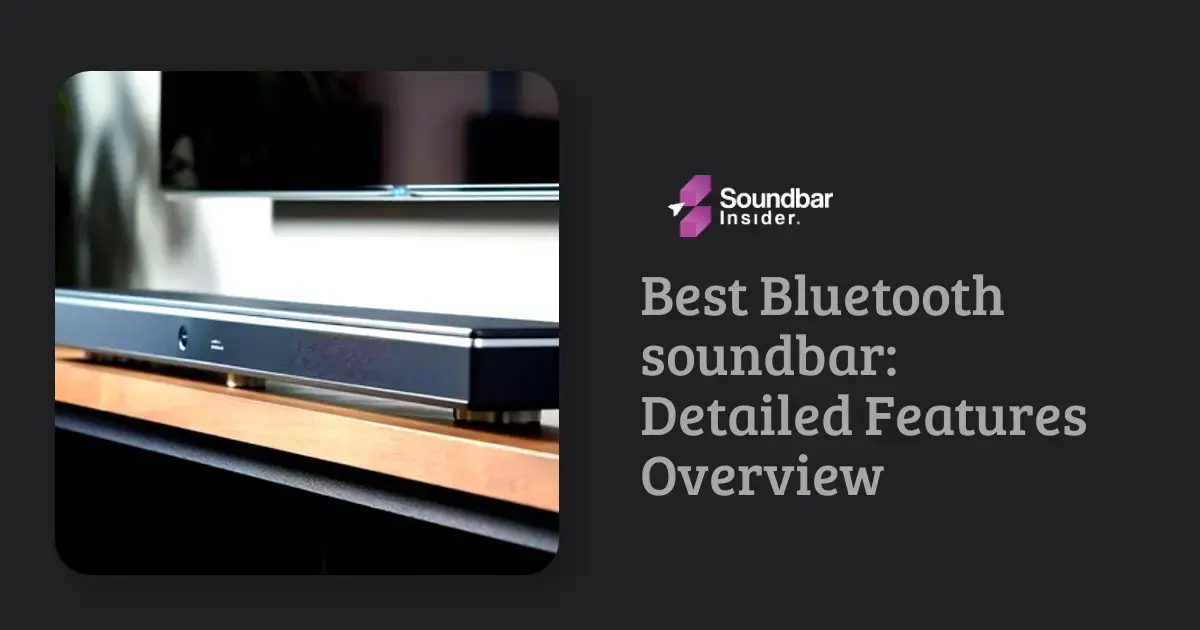Are you ready to enhance your home theater experience with a Samsung soundbar? You’ve made a fantastic choice! In this comprehensive guide, we’ll walk you through the process of connecting your Samsung soundbar to your TV in detail. We’ll also provide a thorough analysis of some of the best Samsung soundbars currently on the market, ensuring you make an informed decision. Let’s get started!
A Detailed Guide to Connecting Your Samsung Soundbar to Your TV
Step 1: Identify Available Connection Options
Inspect your TV and soundbar to determine the available connection options. Common connection methods include HDMI ARC, Optical, and Bluetooth. Each method has its advantages and disadvantages, which we’ll discuss later in this guide.
Step 2: Choose the Best Connection Method
Based on the available connections, select the most suitable method for your setup:
- HDMI ARC: This is the preferred choice, as it provides the best audio quality and allows you to control the soundbar’s volume using your TV remote. It also supports advanced audio formats like Dolby Atmos and DTS:X.
- Optical: This is a reliable option that delivers good audio quality. However, it doesn’t support advanced audio formats and requires a separate remote to control the soundbar’s volume.
- Bluetooth: This is a wireless option that offers convenience but may have lower audio quality compared to wired connections.
Step 3: Connect the Soundbar to the TV
Once you’ve chosen the best connection method, follow these steps to connect your soundbar to your TV:
HDMI ARC
- Locate the HDMI ARC port on both your TV and soundbar. The port is usually labeled “ARC” or “HDMI ARC.”
- Connect an HDMI cable to the HDMI ARC port on your TV and the other end to the HDMI ARC port on your soundbar.
- Turn on your TV and soundbar, and ensure they are connected.
Optical
- Locate the Optical port on both your TV and soundbar. The port is usually labeled “Optical” or “Digital Audio Out (Optical).”
- Connect an Optical cable to the Optical port on your TV and the other end to the Optical port on your soundbar.
- Turn on your TV and soundbar, and ensure they are connected.
Bluetooth
- Turn on your TV and soundbar.
- On your soundbar, press the “Source” button until you reach the “BT” or “Bluetooth” mode.
- On your TV, navigate to the Bluetooth settings menu and search for available devices.
- Select your soundbar from the list of devices and pair them.
Step 4: Configure Audio Settings on Your TV
After connecting your soundbar, go to your TV’s audio settings and select the appropriate output option to route the sound through the soundbar:
- For HDMI ARC connections, choose “HDMI ARC” or “Audio Return Channel.”
- For Optical connections, choose “Optical” or “Digital Audio Out.”
- For Bluetooth connections, choose “Bluetooth” or “Wireless Audio.”
Step 5: Adjust Soundbar Settings
Use the soundbar’s remote control to fine-tune the audio settings and choose the desired sound mode. You can also adjust the bass, treble, and surround sound settings to your preferences.
Why is it important to connect the Samsung Soundbar properly?
Connecting your Samsung Soundbar correctly is essential for various reasons.
Optimal Audio Quality
A proper connection ensures that you get the best possible audio quality from your soundbar. By using the appropriate connection method, such as HDMI ARC or Optical, you can fully enjoy your home theater experience with crisp, clear, and immersive sound. A poorly connected soundbar may result in audio distortion, dropouts, or syncing issues, detracting from your listening experience.
Compatibility with Advanced Audio Formats
Connecting your soundbar correctly is crucial for compatibility with advanced audio formats like Dolby Atmos and DTS:X. These formats provide a more immersive and realistic audio experience, enhancing your home theater system. A proper connection, such as HDMI ARC, allows your soundbar to receive and process these advanced audio formats, ensuring that you get the most out of your soundbar’s capabilities.
Simplified Control and Convenience
A proper connection can simplify the control of your soundbar and enhance overall user experience. For example, connecting your soundbar via HDMI ARC allows you to use a single remote for both your TV and soundbar, making it more convenient to operate your home theater system. A poorly connected soundbar may require multiple remotes or manual adjustments, which can be frustrating and cumbersome.
Reduced Technical Issues
Properly connecting your Samsung Soundbar can help prevent technical issues, such as audio dropouts, syncing problems, or even damage to your devices. By following the manufacturer’s guidelines and using the appropriate cables and connection methods, you can ensure a stable and reliable connection between your soundbar and TV, reducing the likelihood of technical issues.
Conclusion: Find the Perfect Samsung Soundbar for Your Home Theater Setup
In conclusion, connecting your Samsung Soundbar to your TV is the key to unlocking a world of immersive audio and seamless convenience. By following the proper steps and choosing the right connection method, you’ll transform your home theater experience into a captivating, cinema-like adventure. So, go ahead and connect your Samsung Soundbar flawlessly, sit back, and let the magic of high-quality sound sweep you off your feet!
Can the Steps for Connecting a Samsung Soundbar to a TV Be Applied to Any Wireless Soundbar?
Connecting a wireless soundbar to a TV is a common concern. However, the steps for connecting a Samsung soundbar to a TV may differ from other brands. Whether it’s Samsung or any other soundbar, understanding the specific instructions provided by the manufacturer is crucial. So, How to connect a wireless soundbar to tv?? Follow the guidelines tailored for your brand and model to ensure a successful connection.
FAQs
Can I connect my Samsung Soundbar to my TV wirelessly?
Yes, you can connect your Samsung Soundbar to your TV wirelessly using Bluetooth, if both devices support Bluetooth connectivity. To do this, put your soundbar in Bluetooth pairing mode and search for available devices on your TV’s Bluetooth settings. Then, select your soundbar from the list of devices and pair them.
What is the best way to connect my Samsung Soundbar to my TV?
The best way to connect your Samsung Soundbar to your TV is through HDMI ARC (Audio Return Channel), as it provides the best audio quality and allows you to control the soundbar’s volume using your TV remote[^1^]. It also supports advanced audio formats like Dolby Atmos and DTS:X[^2^].
Can I use an optical cable to connect my Samsung Soundbar to my TV?
Yes, you can use an optical cable to connect your Samsung Soundbar to your TV. This connection method delivers good audio quality but doesn’t support advanced audio formats and requires a separate remote to control the soundbar’s volume.
Do all Samsung Soundbars support HDMI ARC?
Not all Samsung Soundbars support HDMI ARC. You should check the specifications of your specific soundbar model to determine if it supports HDMI ARC connectivity.
Can I connect multiple devices to my Samsung Soundbar?
Yes, you can connect multiple devices to your Samsung Soundbar, such as a TV, Blu-ray player, or gaming console. Depending on your soundbar model, you may have various input options, including HDMI, optical, and Bluetooth.