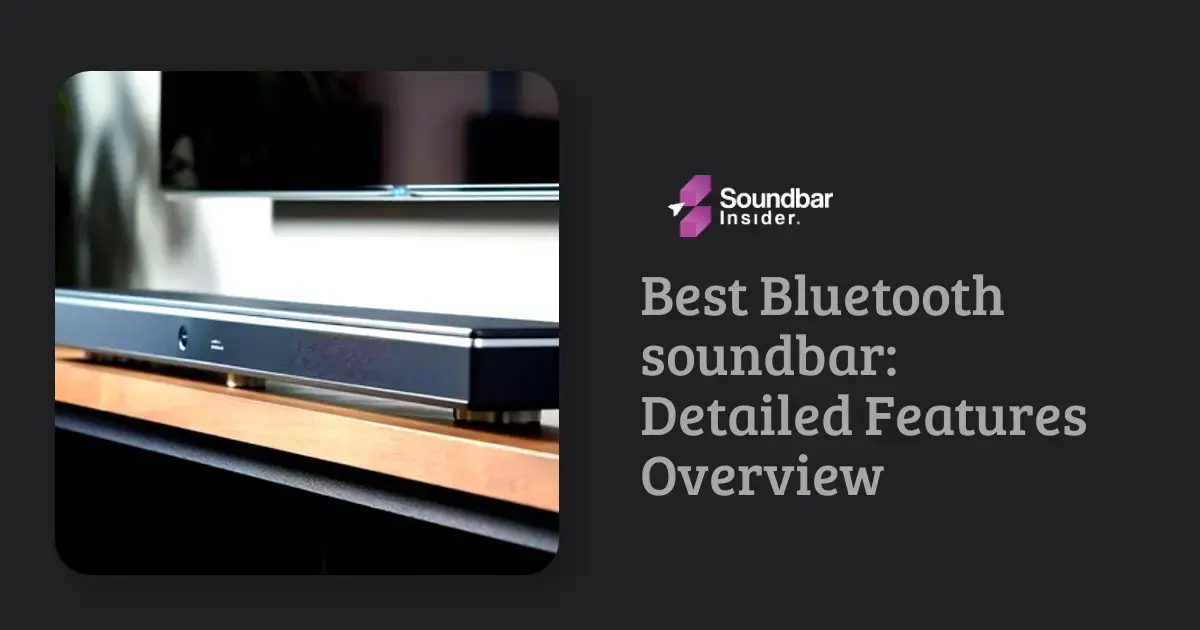Have you got yourself a Samsung soundbar and an LG TV, and now you’re ready to pair them up for an ultimate audio experience, right?
Fear not, it’s actually super easy to connect these two devices. Trust me, once you’ve set this up, your movie nights and binge-watching sessions will never be the same!
And the good news is, you don’t need to be a tech whiz to get it done. In this guide, I’ll take you through the simple steps to to connect samsung soundbar to lg tv.
Before you know it, you’ll be enjoying crystal-clear sound that’ll make you wonder how you ever lived without it. Let’s dive in!
Things needed to connect the Sound Bar.
Here is the list of things required to connect the soundbar to LG TV.
Check the Ports
A quick peek at the back of your TV and soundbar will give you an idea of what connections are available. Look for HDMI ARC, optical, or auxiliary ports.
Get the Right Cables
Depending on your connection type, you’ll need the appropriate cable. Here’s a quick rundown of the common ones:
- A. HDMI cable (preferably one with ARC support)
- B. Optical cable
- C. Auxiliary (AUX) cable
Power Source
Make sure you have access to an electrical outlet or power strip to plug in your soundbar.
Soundbar Remote
You’ll likely need your soundbar remote to switch inputs and adjust settings. If you don’t have one, check if your soundbar has a control panel you can use instead.
Patience and a Bit of Time
Connecting your soundbar to your TV may take a few minutes, but it’s totally worth it for the upgraded audio experience!
How Do I Connect My Soundbar to My LG TV?
Let’s walk through this together. I’ll break down the steps to connect your soundbar to your LG TV, so you can sit back, relax, and enjoy the ultimate audio experience.
Step 1: Check the Connections
Take a look at the back of your LG TV and soundbar to see which ports are available. Look for HDMI ARC, optical, or auxiliary ports.
Step 2: Choose Your Connection Method
Based on the available ports, decide on the connection method that works best for you:
- HDMI ARC: This is the easiest and best option if both your TV and soundbar have HDMI ARC ports.
- Optical: If HDMI ARC is not available, an optical connection is your next best bet.
- AUX: This option is less common, but if your devices only have auxiliary ports, it’ll get the job done.
Step 3: Connect the Devices
Now, let’s connect your soundbar to your LG TV:
- If using HDMI ARC, plug one end of the HDMI cable into the HDMI ARC port on your TV, and the other end into the HDMI ARC port on your soundbar.
If using an optical cable, plug one end into the optical port on your TV, and the other end into the optical port on your soundbar.
If using an AUX cable, plug one end into the AUX port on your TV, and the other end into the AUX port on your soundbar.
Step 4: Power Up and Configure
Turn on your LG TV and soundbar, then grab your soundbar remote (or use the controls on the soundbar itself) to select the correct input based on your chosen connection method. Now, you should hear the audio from your TV playing through your soundbar.
Step 5: Fine-Tune Your Settings
Adjust the sound settings on your LG TV and soundbar to your preferred audio levels. You can also enable additional features such as virtual surround sound on your soundbar if it’s available.
That’s it! You’ve successfully connected your soundbar to your LG TV.
Troubleshooting Tips
Having trouble connecting your soundbar to your TV? Don’t worry, we’ve got your back. Check out these troubleshooting tips to get your audio setup back on track.
Tip 1: Double-Check Your Cables
Sometimes, the issue can be something as simple as a loose cable:
Make sure all cables are firmly connected to the correct ports
Inspect the cables for any damage or wear
If possible, try using a different cable to rule out any cable-related issues
Tip 2: Power Cycle Your Devices
A power cycle can help reset your devices and possibly resolve any connection issues:
Unplug your TV and soundbar from the power source
Wait for 30 seconds
Plug both devices back in and power them on
Tip 3: Verify the Input Selection
Ensure that your soundbar is set to the correct input based on your chosen connection method. Use your soundbar remote or the controls on the soundbar itself to switch inputs if needed.
Tip 4: Update Your Devices
Keeping your devices up-to-date can help prevent compatibility issues:
Check for any available software updates on your TV and soundbar
Follow the manufacturer’s instructions to install updates
Tip 5: Check TV Audio Settings
Sometimes, the problem might be with your TV’s audio settings:
- Access your TV’s settings menu
- Make sure the audio output is set to external speakers or the specific connection type you’re using (HDMI ARC, optical, etc.)
Tip 6: Test Another Audio Source
To rule out any issues with the specific content you’re trying to play, test your soundbar with another audio source, like a different TV show, movie, or music.
Tip 7: Consult the User Manuals
When in doubt, consult the user manuals for your TV and soundbar. They often contain specific instructions and troubleshooting guides tailored to your devices.
Adjusting the Soundbar Settings
Now that your soundbar is connected and working, you might want to tweak the settings a bit to get the perfect audio experience. Let’s walk through how to adjust your soundbar settings like a pro.
Step 1: Access the Soundbar Menu
Using your soundbar remote or the controls on the soundbar itself, access the settings or menu option. This will vary depending on your soundbar model, so consult your user manual if needed.
Step 2: Adjust the Volume
Start by adjusting the volume of your soundbar to a comfortable level. You can do this using the volume buttons on your remote or soundbar.
Step 3: Choose a Sound Mode
Most soundbars come with pre-set sound modes such as Music, Movie, or Sports. These modes tailor the audio settings to match the content you’re watching or listening to. Select a mode that best suits your preferences or the content you’re enjoying.
Step 4: Fine-Tune the Bass and Treble
If you want more control over your soundbar’s audio output, you can adjust the bass and treble settings. Increase or decrease the bass and treble levels to your liking for a more customized sound experience.
Step 5: Set Up Surround Sound (If Available)
If your soundbar supports virtual or true surround sound, you can enable this feature in the settings. This will give you a more immersive audio experience when watching movies or TV shows.
Step 6: Adjust the Audio Sync (If Needed)
Sometimes, the audio from your soundbar might not be perfectly in sync with the video on your TV. If that’s the case, look for an audio sync or lip sync option in your soundbar settings. Adjust the delay until the audio and video are in perfect harmony.
Step 7: Save Your Settings
Once you’ve made all the necessary adjustments, make sure to save your settings. This will ensure that your soundbar remembers your preferences next time you power it on.
Can I Use the Same Method to Connect a Samsung Soundbar to an LG TV?
When it comes to connecting a Samsung Soundbar to an LG TV, some method variations may arise. To clarify, one may wonder, How do i connect my samsung soundbar to my tv? Well, the process remains relatively similar. However, specific models might have different port options or require unique settings adjustments. Reading the soundbar and TV manuals thoroughly will provide detailed instructions for a seamless connection experience.
FAQs
Can I connect my phone to my soundbar via Bluetooth?
Yep, just enable Bluetooth on your phone, put your soundbar in pairing mode, and connect the two devices!Yep, just enable Bluetooth on your phone, put your soundbar in pairing mode, and connect the two devices!
Is it worth investing in a more expensive soundbar?
Totally depends on your needs. If you’re an audiophile, a high-end soundbar might be worth it for better sound quality.
Can I mount my soundbar on the wall?
Many soundbars come with wall-mounting brackets, so check your soundbar’s manual for mounting instructions.
How do I fix audio sync issues with my soundbar and TV?
Look for an audio sync or lip sync setting on your soundbar, and adjust the delay until the audio and video match up.
Do I need a subwoofer with my soundbar?
It’s your call! A subwoofer can enhance bass and improve your overall audio experience, but many soundbars have decent built-in bass too.