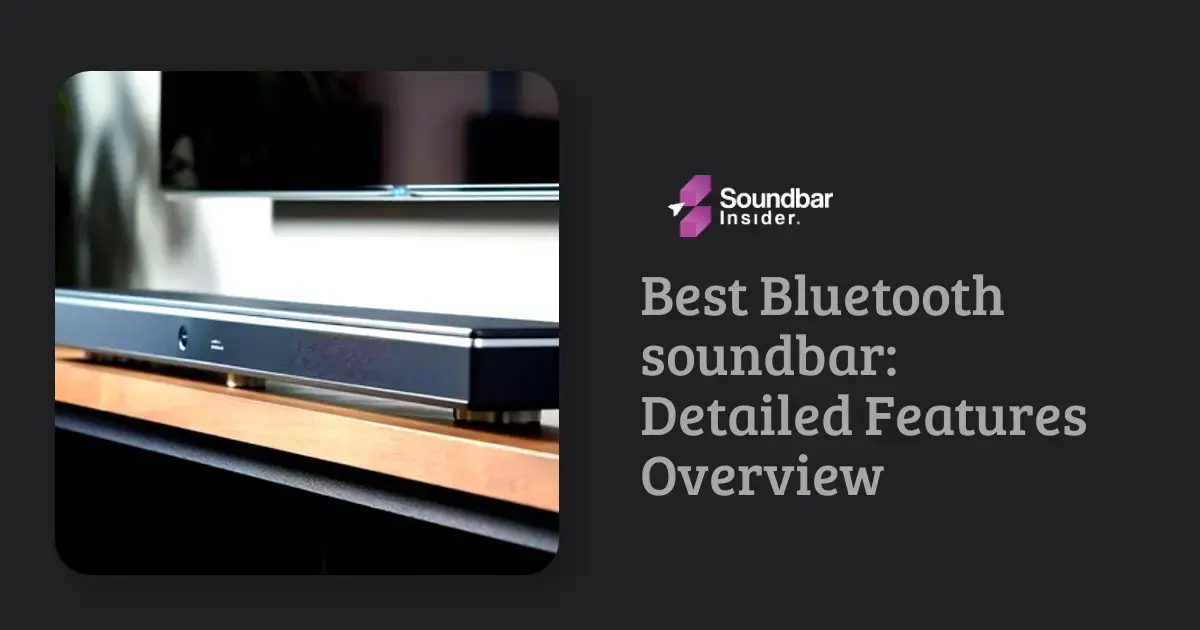Are you ready to level up your audio game with a soundbar for your Samsung Smart TV? You’re in the right place! In this detailed guide, we’ll walk you through the entire process of how to connect soundbar to samsung smart tv, step by step. So, grab your soundbar, and let’s get started!
1. Why Use a Soundbar with Your Samsung Smart TV?
Picture this: your Samsung Smart TV delivers stunning visuals, but the built-in speakers just aren’t cutting it. That’s where a soundbar comes in! It’s a stylish, space-saving audio upgrade that’ll have you feeling like you’re in the heart of the action.
Enhanced Audio Quality
A soundbar dramatically improves your TV’s audio, providing crisp dialogue, deep bass, and an immersive surround sound experience.
Space-Saving Design
Soundbars have a sleek, compact design that complements your Samsung Smart TV without taking up too much space, making them perfect for any room.
Easy Setup and Connectivity
Connecting a soundbar to your Samsung Smart TV is a breeze, with options like HDMI ARC, optical cable, or Bluetooth for a seamless audio experience.
Customizable Sound Settings
Tailor your audio preferences with adjustable sound settings, such as bass, treble, and surround sound modes, for a personalized listening experience.
Elevate Your Entertainment
A soundbar takes your movie nights, TV show binges, and gaming sessions to a whole new level, making you feel like you’re in the heart of the action.
So, what are you waiting for? Boost your Samsung Smart TV experience with a soundbar and enjoy the incredible audio quality you deserve!
2. Connecting via HDMI ARC
HDMI ARC (Audio Return Channel) is the easiest and most common way to connect your soundbar to your Samsung Smart TV. Here’s how:
Step 1: Find the HDMI ARC ports
Locate the HDMI ARC port on your TV and soundbar. It’s typically labeled “HDMI ARC” or “ARC.”
Step 2: Connect the HDMI cable
Plug one end of the HDMI cable into your TV’s HDMI ARC port and the other end into your soundbar’s HDMI ARC port.
Step 3: Power on your devices
Turn on your Samsung Smart TV and soundbar.
Step 4: Select the right input
Using your TV remote, navigate to the “Source” or “Input” menu and select the HDMI ARC input.
Voilà! You’re all set to enjoy high-quality audio from your soundbar.
3. Connecting via Optical Cable
If your devices don’t support HDMI ARC, don’t worry! You can still connect your soundbar using an optical cable. Here’s how:
Step 1: Locate the optical ports
Find the optical (also called “Toslink” or “Digital Audio Out”) ports on your Samsung Smart TV and soundbar.
Step 2: Connect the optical cable
Remove the protective caps from the optical cable and insert one end into your TV’s optical port and the other end into your soundbar’s optical port.
Step 3: Power up
Turn on your TV and soundbar.
Step 4: Choose the right input
Use your TV remote to access the “Source” or “Input” menu and select the “Digital Audio” or “Optical” input.
There you have it! Your soundbar is now connected via optical cable.
4. Connecting via Bluetooth
Want a wireless connection? If your Samsung Smart TV and soundbar both support Bluetooth, you’re in luck! Here’s how to pair them:
Step 1: Enable Bluetooth on your soundbar
Check your soundbar’s manual for instructions on how to enable Bluetooth pairing mode.
Step 2: Access your TV’s Bluetooth settings
Using your TV remote, navigate to “Settings” > “Sound” > “Sound Output” > “Bluetooth Speaker List.”
Step 3: Pair your devices
Select your soundbar from the list of available Bluetooth devices and follow the on-screen instructions to complete the pairing process.
Bam! Your soundbar is now connected to your TV via Bluetooth.
5. Setting Up Your Soundbar
Once connected, take some time to adjust your soundbar’s settings for the best audio experience. Consult your soundbar’s manual for specific instructions on adjusting bass, treble, and other audio settings.
6. Troubleshooting Tips
If you’re having trouble connecting your soundbar to your Samsung Smart TV, try these tips:
A. Check Those Cables
Ensure all cables are securely plugged in. A loose connection can be the culprit behind audio issues.
B. Input, Please!
Verify you’ve selected the correct input/source on your Samsung Smart TV. A quick switch might solve the problem.
C. Firmware Fun
Update your TV’s firmware to the latest version. Sometimes, a fresh update can iron out any kinks.
D. Soundbar Reset
Give your soundbar a factory reset and try connecting again. Starting from scratch can work wonders.
E. Consult the Manuals
Refer to your Samsung Smart TV and soundbar manuals for model-specific troubleshooting tips.
With these quick fixes in your arsenal, you’ll be back to enjoying top-notch audio in no time! Remember, a little troubleshooting goes a long way when it comes to perfecting your soundbar experience.
Conclusion
Connecting a soundbar to your Samsung Smart TV is a breeze once you know the steps. Choose between HDMI ARC, optical cable, or Bluetooth, and get ready to enjoy an immersive audio experience that’ll transform your movie nights and gaming sessions. Happy listening!
FAQs
connect soundbar to samsung smart tv
Absolutely! Most soundbars are compatible with Samsung Smart TVs, but double-check the connection options to ensure a smooth setup.
What’s the best way to connect my soundbar to my TV?
HDMI ARC is the top choice for simplicity and high-quality audio. However, optical cables and Bluetooth are also great alternatives.
What’s the best way to connect my soundbar to my TV?
HDMI ARC is the top choice for simplicity and high-quality audio. However, optical cables and Bluetooth are also great alternatives.
Is a soundbar better than my TV’s built-in speakers?
You bet! Soundbars deliver superior audio quality, providing an immersive experience that built-in speakers often can’t match.
Can a soundbar improve dialogue clarity?
Yes, indeed! Many soundbars have a dedicated dialogue or speech mode to enhance vocal clarity, making it easier to follow conversations on screen.
Will a soundbar work with my TV’s remote control?
In most cases, yes. Many soundbars can be controlled using your Samsung Smart TV remote, especially if they’re connected via HDMI ARC.
Do I need a separate subwoofer with my soundbar?
It depends on your audio preferences. Some soundbars come with built-in subwoofers, while others require an external subwoofer for extra bass. Choose what works best for you!