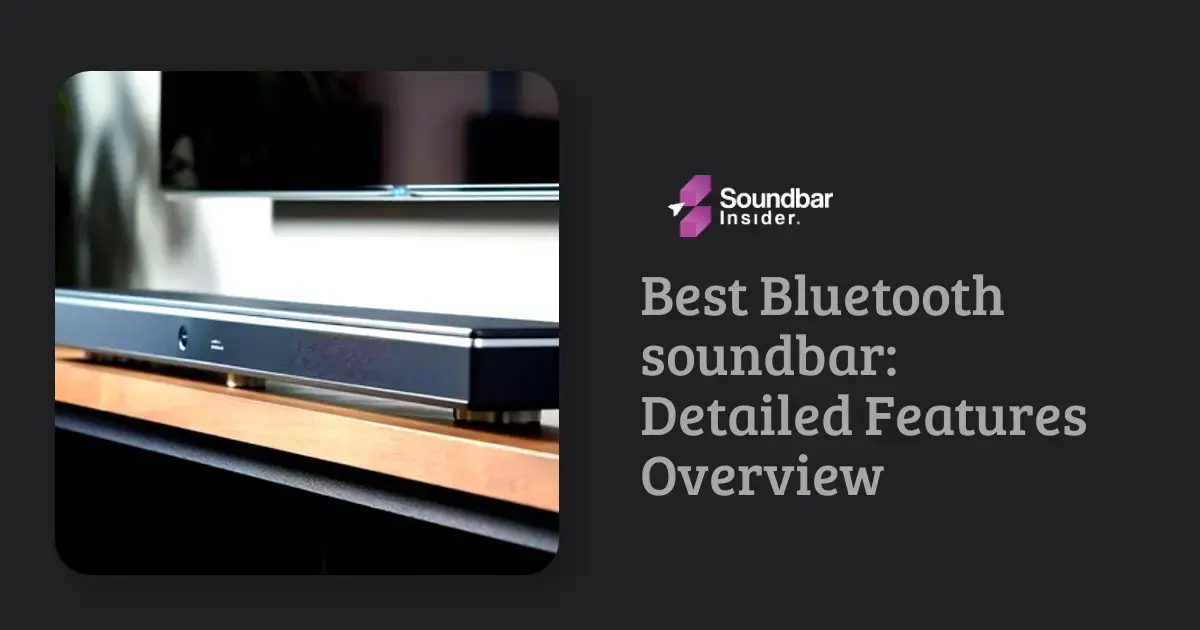Selecting a soundbar to enhance your television’s audio is a straightforward task. However, connecting these devices may seem challenging, especially if your TV lacks an HDMI port. Most modern soundbars feature an HDMI connection, but what if your television doesn’t? This guide will break down how to connect a soundbar to your TV without using an HDMI port.
Section 1: Familiarize Yourself With Connections
Before you start, it’s important to familiarize yourself with the different types of audio connections that your soundbar and TV might have:
Analog Connections (3.5mm and RCA)
These connectors are typically used for stereo sound. They are more prevalent on older devices, but some new models may still have these connections.
Digital Optical or Toslink Connections
These fiber-optic cables transmit digital audio data from the TV to the soundbar.
Digital Coaxial Connections
Similar to digital optical cables, these cables transmit digital audio data. However, they use standard RCA-type connectors.
Wireless Connections (Bluetooth or Wi-Fi)
Many soundbars and TVs also include wireless capabilities. This option often provides the greatest flexibility for setup.
Section 2: Make the Connection
Once you’re familiar with the types of connections, follow these step-by-step instructions to connect your soundbar to your TV:
Option 1: Using an Analog Connection
- Locate the analog or RCA outputs on your TV and the analog or RCA inputs on your soundbar.
- Plug the connectors into the corresponding color-coded ports.
- Set your soundbar to the appropriate input mode.
Option 2: Using a Digital Optical or Toslink Connection
- Locate the digital optical output on your TV and the digital optical input on your soundbar.
- Plug one end of the digital optical cable into the TV’s output and the other end into the soundbar’s input.
- Select the digital optical input mode on your soundbar.
Option 3: Using a Digital Coaxial Connection
- Locate the digital coaxial output on your TV and the digital coaxial input on your soundbar.
- Plug one end of the coaxial cable into the TV’s output and the other end into the soundbar’s input.
- Set your soundbar to the digital coaxial input mode.
Option 4: Using a Wireless Connection
If both your TV and soundbar support Bluetooth:
- Turn on the Bluetooth function on your TV.
- Put your soundbar in Bluetooth pairing mode.
- Select your soundbar from the list of available devices on your TV.
- Follow any additional instructions on your TV to complete the pairing.
Section 3: Check Your Sound
After you’ve established the connection, ensure that you can hear the sound from the soundbar while watching TV:
- Turn on your TV and soundbar.
- Test the soundbar by playing content from your TV that has sound.
- Adjust the volume to make sure the soundbar and TV connect successfully.
Section 4: Additional Tips
While connecting a soundbar to a TV without HDMI can seem daunting, there are a few things to keep in mind to ensure a smooth setup:
- If you’re having trouble getting sound from your soundbar, ensure you’ve selected the correct input mode on your soundbar.
- Additionally, turn off the TV speaker in the TV’s sound options to avoid audio conflicts.
- Additionally, if you’re still having trouble getting sound from your soundbar, try connecting it directly to an HDMI port on your TV. This will ensure the most seamless connection possible between your devices.
FAQs:
Can a soundbar be connected to any TV?
Yes, as long as the TV and the soundbar have compatible outputs and inputs. You might need to use an adapter or an alternative method if a direct connection is not possible
Do I need a professional to install my soundbar?
Not necessarily. Connecting a soundbar to a TV is a fairly straightforward process that most people can manage on their own by following the correct instructions.
Can I use a soundbar as a standalone device?
Yes, many soundbars come with built-in Bluetooth, allowing you to use them as standalone devices for listening to music from your phone or other Bluetooth-enabled devices.
My soundbar and TV are connected, but I’m not getting any sound. What could be the issue?
Make sure your soundbar is set to the correct input mode. If you’re still having issues, it may be because you haven’t turned off the TV’s internal speakers – it’s worth checking this in your audio settings.
Do I need to use a cable to connect my soundbar to my TV?
Not always. If both your soundbar and TV have Bluetooth or Wi-Fi capabilities and support the necessary protocols, you can connect them wirelessly.
Conclusion
Leading an HDMI-less existence shouldn’t be a barrier to enjoying enhanced audio from a soundbar. Even if your TV lacks an HDMI port, you have plenty of options for making a successful connection. By following this guide, you should be well on your way to better, more powerful sound from your television setup in no time. Immerse yourself in the rich and powerful audio experiences that soundbars have to offer. After all, the sound accompanying our favorite television programs and films play an equally important role in our overall viewing pleasure.