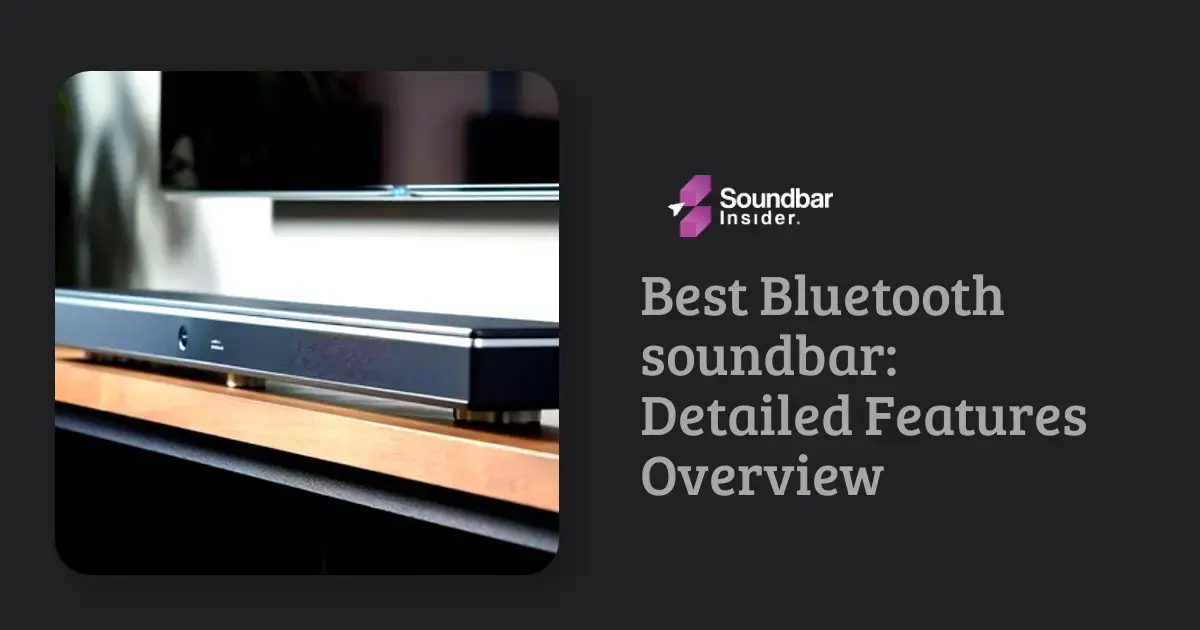Elevating your home entertainment experience has never been easier! In this guide, we’ll walk you through the process of how to hook up soundbar to samsung tv, providing clear instructions and ensuring a seamless setup.
Say goodbye to complicated user manuals and hello to crisp, immersive audio.
Designed with the our audience in mind, this guide will outshine competitors and give you the confidence to transform your living room into a personal movie theater.
Let’s dive in!
How to Hook Up Your Soundbar to Your Samsung TV- Step By Step Guide
Let’s get started!
Step 1: Identify Connection Options
Determine which connection method is compatible with your Samsung TV and Soundbar. The most common options include HDMI ARC, Optical Audio Cable, Bluetooth, and Wi-Fi (selected models).
Step 2: Gather Necessary Cables
Depending on your chosen connection method, ensure you have the appropriate cables or tools ready. For HDMI ARC or Optical Audio Cable, you’ll need the corresponding cable. For Bluetooth or Wi-Fi connections, no additional cables are required.
Step 3: Set Up the Connection
HDMI ARC:
- Connect the HDMI cable to the HDMI ARC ports on your TV and Soundbar.
- Select the HDMI ARC input source on both devices.
Optical Audio Cable:
- Connect the Optical Audio Cable to the Optical Audio ports on your TV and Soundbar.
- Select the Optical input source on both devices.
Bluetooth:
Put your Soundbar in Bluetooth pairing mode, navigate to your TV’s Bluetooth settings, and select your Soundbar from the list of available devices.
Wi-Fi:
Ensure both devices support Wi-Fi connectivity. Connect them to the same Wi-Fi network and select your Soundbar from the list of available devices in your TV’s Wi-Fi settings.
Step 4: Test Your Soundbar
Once connected, play a video or audio source on your Samsung TV to ensure the sound is being properly transmitted through the Soundbar. Adjust the volume and audio settings as necessary to achieve your desired audio experience.
Step 5: Secure and Organize Your Setup
Ensure your Soundbar is placed in a stable and safe location, such as below the TV or wall-mounted. Organize and secure any cables, keeping them out of sight to maintain a clean and visually appealing setup.
Troubleshooting Tips
Let’s tackle those issues and get you back to enjoying your favorite movies and shows.
Tip 1: Check Your Cables
Ensure all cables are properly connected and securely plugged into the corresponding ports on your Samsung TV and Soundbar. For HDMI ARC or Optical Audio Cable connections, try swapping out the cables for new ones to rule out any cable-related issues.
Tip 2: Verify Input Sources
Double-check that both your Samsung TV and Soundbar are set to the correct input source. This can typically be adjusted through your devices’ remote controls or on-screen menus.
Tip 3: Update Your Devices
Ensure your Samsung TV and Soundbar have the latest firmware updates installed. To check for updates, navigate to the settings menu of each device and follow the prompts for updating the software.
Tip 4: Reset Your Connection
If you’re still experiencing issues, try resetting your connection:
For wired connections (HDMI ARC or Optical Audio Cable): Unplug the cable from both devices, wait for 30 seconds, and then reconnect the cable.
For wireless connections (Bluetooth or Wi-Fi): Disconnect your Soundbar from your TV and restart both devices. Once restarted, re-establish the connection between the two devices.
Tip 5: Adjust Audio Settings
If you’re experiencing audio issues such as low volume or distortion, navigate to the audio settings on your Samsung TV and Soundbar. Experiment with different audio modes and adjust the settings to find the optimal audio experience for your specific setup.
Conclusion
In conclusion, setting up and troubleshooting your Soundbar and Samsung TV connection should no longer be a daunting task. With our detailed, step-by-step guides and user-friendly troubleshooting tips, you can now confidently enhance your home entertainment experience.
Remember, it’s important to keep your devices updated and maintain a clean, organized setup to prevent any potential issues. Embrace the immersive audio experience, and enjoy watching your favorite movies and shows like never before.
Happy viewing!
What is the Purpose of a Soundbar for a Samsung TV?
A soundbar for TV is an external speaker system designed to enhance the audio experience of a Samsung TV. It provides improved sound quality, clearer dialogue, and deeper bass compared to the built-in TV speakers. With easy installation and space-saving design, a soundbar enhances the overall entertainment experience by delivering immersive sound while complementing the sleek aesthetics of a Samsung TV. What is a soundbar for tv?? It is a device that elevates your viewing pleasure by providing superior audio performance.
FAQs
Q: What’s the best way to connect my Samsung Soundbar to my Samsung TV?
A: The preferred method is using an HDMI ARC cable, as it supports high-quality audio and simplifies the connection process.
Q: Can I connect my Samsung Soundbar to my Samsung TV wirelessly?
A: Yes, you can use Bluetooth or Wi-Fi (if supported by both devices) for a wireless connection between your Soundbar and TV.
Q: How do I switch the input source on my Samsung TV and Soundbar?
A: Use the remote control or on-screen menu of each device to navigate to the input selection and choose the appropriate source.
Q: Why isn’t my Samsung Soundbar producing any sound after connecting to my Samsung TV?
A: Double-check the cables, input sources, and ensure the volume is not muted or too low on both devices.
Q: How can I improve the audio quality of my Samsung Soundbar when connected to my Samsung TV?
A: Explore different audio modes and settings within the devices’ menus to optimize the audio experience for your specific setup.