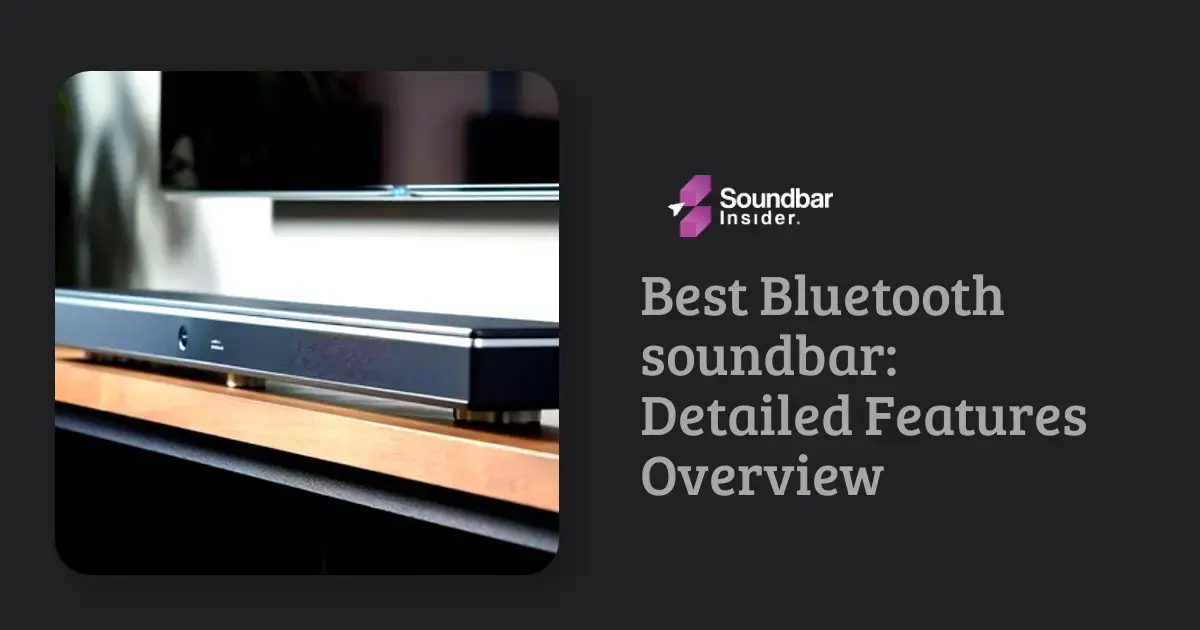So, you know how sometimes your Samsung soundbar might start acting a little funky? Maybe the sound quality isn’t as good as it used to be, or the settings just seem off. Well, resetting the soundbar can be the perfect solution to get it back on track. In this guide, we’ll walk you through how to reset samsung soundbar step by step, so you will be good as new in no time. Let’s dive in!
What is the need to reset the Samsung Soundbar?
Sometimes, the settings on your Samsung soundbar can get a little messed up. This can happen if you accidentally change something, if there’s a glitch in the system, or if you’re having connectivity issues.
When this happens, resetting the soundbar can help restore it back to its default settings and fix any issues you might be experiencing.
Think of it like hitting a “reset” button on your computer when things aren’t working right.
Fixing Sound Quality Issues
Sometimes, your soundbar might start giving you poor sound quality. It could be due to a random setting change or even a software glitch. Resetting the soundbar can help restore the original settings, making it sound like it did on day one.
Solving Connectivity Problems
Ever tried connecting your soundbar to a new device, only to face endless frustration? Resetting it can help you get rid of any connectivity issues, making it easy to pair with your TV, smartphone, or tablet.
Restoring Factory Settings
You might’ve played around with your soundbar’s settings, trying to make it sound even better. But what if you went too far, and now it sounds worse? Don’t worry – a reset will take it back to the default settings, so you can start fresh.
Resolving Firmware Glitches
Your soundbar, like any other electronic device, relies on firmware to function properly. Sometimes, firmware updates can cause issues or bugs. Resetting the soundbar can help you get rid of these pesky problems.
Simplifying Troubleshooting
If you’re facing multiple issues with your soundbar, it’s tough to pinpoint the exact cause. Resetting it can help you tackle all of them at once, making it easier to figure out what’s going on and fixing it quickly.
| Get Your Soundbar Under 25$ |
|---|
| Best Soundbars Under 25$ |
Soft Reset and Hard Reset: What are they?
These both terms are entirely different.
Soft Reset
A soft reset is a way to restart your device without having to turn it off. This means that you’ll be able to continue using the app or game you were playing, rather than having to start over from the beginning.
Hard Reset
A hard reset is a way to quickly restart your phone, similar to turning off and turning back on your device. It’s helpful if you’re having problems with an app or game, or if there’s something wrong with how your phone works overall.
Steps to Reset a Samsung Soundbar
Need to reset your Samsung soundbar? No worries, I’ve got your back. Just follow these easy steps and you’ll be good to go in no time. Let’s dive in!
Step 1: Turn Off the Soundbar
First, go ahead and turn off your soundbar. You can do this using the power button on the soundbar itself or with the remote control.
Step 2: Find the Reset Button
Next, you’ll need to locate the reset button on your soundbar. This button is usually a small hole, and you might need a paperclip or pin to press it. It’s typically found on the back or bottom of the soundbar.
Step 3: Hit the Reset Button
Now, grab your paperclip or pin and gently press the reset button. Hold it for about 5 seconds and then let go. You should see the LED lights on the soundbar blink, which means it’s resetting.
Step 4: Give It a Moment
Hang tight for a moment while the soundbar completes the reset process. Once it’s done, the LED lights will stop blinking, and your soundbar will be back to its original settings.
Step 5: Power It Back Up
Alright, time to turn your soundbar back on. You may need to reconnect it to your TV or other devices, so have those ready.
Step 6: Reestablish Connections
Lastly, go ahead and reconnect your soundbar to your TV or any other devices you had it hooked up to. You might need to run through the setup process again, but after that, you’re all set!
How to troubleshoot the Samsung sound bar if resetting does not work?
Here are a few things to check:
Step 1: Check Your Cables
Make sure all the cables are connected properly. Check that the HDMI cable, optical cable, and power cable are all plugged in securely. Loose or disconnected cables can cause all sorts of problems.
Step 2: Check Your Volume
Make sure your soundbar and TV volume are turned up. Sometimes the volume can accidentally get turned down or muted, so double-check this.
Step 3: Check Your Sound Mode
Make sure your soundbar is set to the correct sound mode for what you’re watching. For example, if you’re watching a movie, make sure it’s set to movie mode.
Step 4: Check Your Soundbar Settings
Check your soundbar settings to make sure they’re all configured correctly. Make sure the soundbar is set to the correct input, and that the sound mode is set to the right option.
Step 5: Look for Firmware Updates
Check if there are any firmware updates available for your soundbar. Manufacturers often release updates that fix bugs and improve performance. You can usually find these updates on the manufacturer’s website.
Step 6: Contact Support
If none of these steps work, it’s time to contact support. Samsung has a great support team that can help troubleshoot your soundbar and provide solutions. You can find their contact information online.
And that’s it! These are some simple steps you can take to troubleshoot your Samsung soundbar if resetting it doesn’t work. Give them a try and hopefully you’ll be back to enjoying great sound in no time.
Is Resetting a Samsung Soundbar a Solution to Improve Sound Quality?
Resetting a Samsung Soundbar may indeed be a viable solution to enhance sound quality. By restoring the device’s factory settings, potential software glitches or conflicts can be resolved. However, it is essential to note that the effectiveness of this solution can vary. Considering top affordable soundbars could also be helpful before considering a reset.
Wrap up
So, to wrap things up, if your Samsung soundbar is giving you trouble, here’s what to do: reset it first, and if that doesn’t help, go through the troubleshooting steps we mentioned. Don’t forget to check cables, volume, sound mode, settings, and firmware updates. If you’re still stuck, reach out to Samsung support. With a bit of luck, these tips will get your soundbar working great again. Best of luck and enjoy your tunes!
Frequently Asked Questions Related to How To Reset Samsung Soundbar?
How do I hook up my soundbar to my TV?
Use an HDMI or optical cable, or Bluetooth if your gear supports it.
Why won’t my soundbar make any noise?
Check connections, volume settings, and input selections.
Can my TV remote control my soundbar too?
Yep, enable HDMI-CEC or Anynet+ on both devices.
How do I update my soundbar’s firmware?
Go to Samsung’s site, find your model, and follow the instructions.
Can I add more speakers to my soundbar?
Some models let you add extras, like rear speakers or a subwoofer