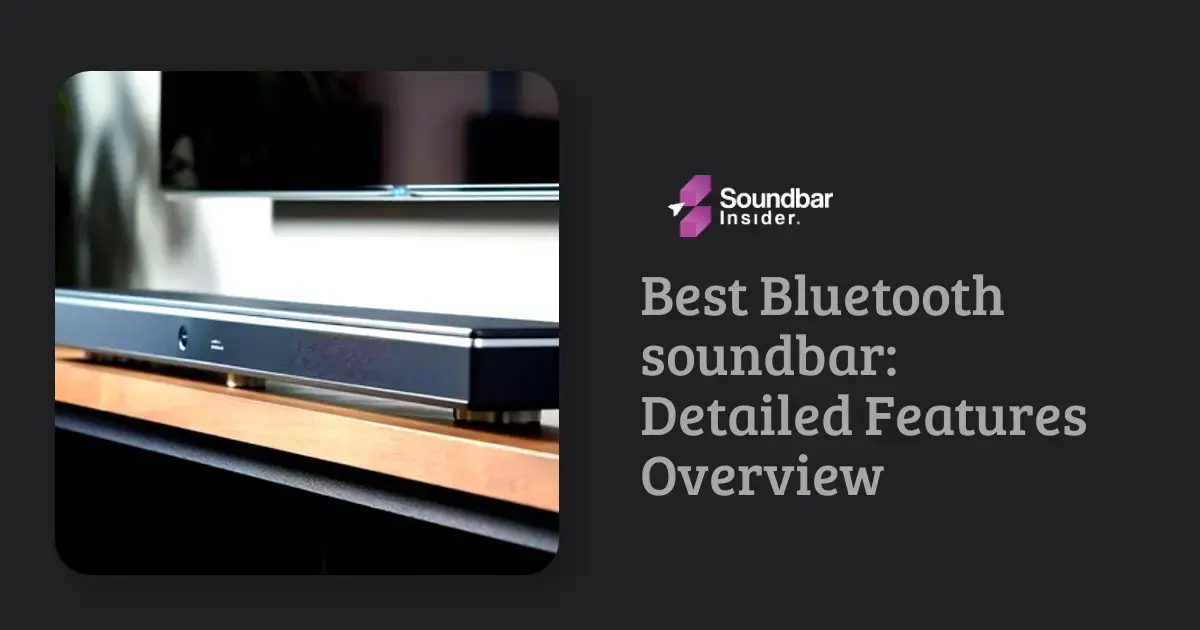A soundbar is an essential addition to any home theater system, providing a sleek and compact solution for enhancing your audio experience. Samsung, a leading electronics brand, offers a wide range of high-quality soundbars with advanced features and seamless connectivity options. In this guide, we will walk you through the process of how to Connect a Samsung Soundbar to your TV and other devices, ensuring that you get the most out of your home entertainment setup.
Choosing the Right Samsung Soundbar
Before diving into the connection process, it’s essential to select the right Samsung soundbar that meets your needs and complements your home theater setup. Samsung offers a diverse range of soundbars. From entry-level models to high-end options with advanced features such as Dolby Atmos support and wireless surround sound.
Consider factors such as the size of your room, the configuration of your home theater system, and your budget when choosing a soundbar. Samsung’s website and customer reviews can provide valuable insights to help you make an informed decision.
Preparing for Installation
Once you have selected your Samsung soundbar, it’s time to prepare for installation. Ensure you have the necessary cables and accessories, which may include:
- HDMI cable
- Optical cable
- Power cable
- Remote control
- Wall-mounting kit (if applicable)
Unpack your soundbar and carefully read the user manual to familiarize yourself with its features and connection options. Position the soundbar either below your TV or mount it on the wall, ensuring it’s centered and at an optimal listening height.
Connecting the Soundbar to Your TV
There are several ways to connect your Samsung soundbar to your TV, depending on the available ports and your personal preferences. We will discuss three common connection methods: HDMI ARC, optical, and Bluetooth.
HDMI ARC Connection
HDMI ARC (Audio Return Channel) is the preferred method for connecting your soundbar to your TV, as it allows for high-quality audio transmission and simplifies the connection process. To connect your soundbar using HDMI ARC:
- Locate the HDMI ARC port on your TV and the HDMI OUT (TV-ARC) port on your soundbar.
- Connect one end of the HDMI cable to the TV’s HDMI ARC port and the other end to the soundbar’s HDMI OUT (TV-ARC) port.
- Turn on your TV and soundbar, then set your TV’s audio output to “HDMI ARC” or “External Speaker” in the settings menu.
Optical Connection
An optical connection is another reliable method for connecting your soundbar to your TV, though it may not support advanced audio formats like Dolby Atmos. To connect your soundbar using an optical cable:
- Locate the optical port on your TV and the OPTICAL IN port on your soundbar.
- Remove the protective caps from the optical cable and connect one end to the TV’s optical port and the other end to the soundbar’s OPTICAL IN port.
- Turn on your TV and soundbar, then set your TV’s audio output to “Optical” or “External Speaker” in the settings menu.
Bluetooth Connection
If your TV and soundbar both support Bluetooth, you can connect them wirelessly for a clutter-free setup. To connect your soundbar using Bluetooth:
- Turn on your TV and soundbar, then set your soundbar to “BT” or “Bluetooth” mode using the remote control or onboard controls.
- Navigate to your TV’s Bluetooth settings menu and search for available devices.
- Select your soundbar from the list of devices and wait for the connection to be established.
Connecting Additional Devices
Samsung soundbars often include additional input ports, such as HDMI IN and AUX IN, allowing you to connect other devices like gaming consoles, Blu-ray players, or streaming devices directly to the soundbar. Consult your soundbar’s user manual for specific instructions on connecting and switching between multiple devices.
Configuring the Soundbar Settings
Once your soundbar is connected, take the time to configure its settings to optimize audio performance. Use the remote control to adjust the volume, bass, and treble levels, as well as selecting the appropriate sound mode for your content, such as “Movie,” “Music,” or “Game.”
Troubleshooting Common Issues
If you encounter any issues while connecting your Samsung soundbar, refer to the user manual for troubleshooting tips. Some common issues and their solutions include:
- No sound: Check the cable connections, ensure the soundbar is powered on, and verify that the TV’s audio output is set correctly.
- Audio delay or sync issues: Adjust the audio delay settings on your TV or soundbar, or try a different connection method.
- Remote control not working: Replace the batteries, ensure the remote is in range, and check for any obstructions between the remote and the soundbar.
Conclusion
Connecting a Samsung soundbar to your TV and other devices is a straightforward process that can significantly enhance your home entertainment experience. By following this comprehensive guide and referring to your soundbar’s user manual, you’ll be well on your way to enjoying immersive audio in no time.
Is a Soundbar Necessary for Connecting to a Samsung TV?
For optimal audio quality, soundbars are good for home theater setups. When connecting to a Samsung TV, a soundbar becomes necessary to enhance the overall viewing experience. By delivering improved sound clarity and depth, it fully complements the high-definition visuals, creating a more immersive cinematic environment. Are soundbars good for home theater? Absolutely, especially when paired with Samsung TVs.
FAQs
What is the best way to connect my Samsung soundbar to my TV?
The best way to connect your Samsung soundbar to your TV is using an HDMI ARC connection, which allows for high-quality audio transmission and simplifies the connection process.
Can I connect my Samsung soundbar wirelessly to my TV?
Yes, if your TV and soundbar both support Bluetooth, you can connect them wirelessly for a clutter-free setup.
How do I connect other devices to my Samsung soundbar?
Samsung soundbars often include additional input ports, such as HDMI IN and AUX IN, allowing you to connect other devices like gaming consoles, Blu-ray players, or streaming devices directly to the soundbar.
How do I configure the settings on my Samsung soundbar?
Use the remote control to adjust the volume, bass, and treble levels, as well as selecting the appropriate sound mode for your content, such as “Movie,” “Music,” or “Game.”
What should I do if I experience audio delay or sync issues?
Adjust the audio delay settings on your TV or soundbar, or try a different connection method.