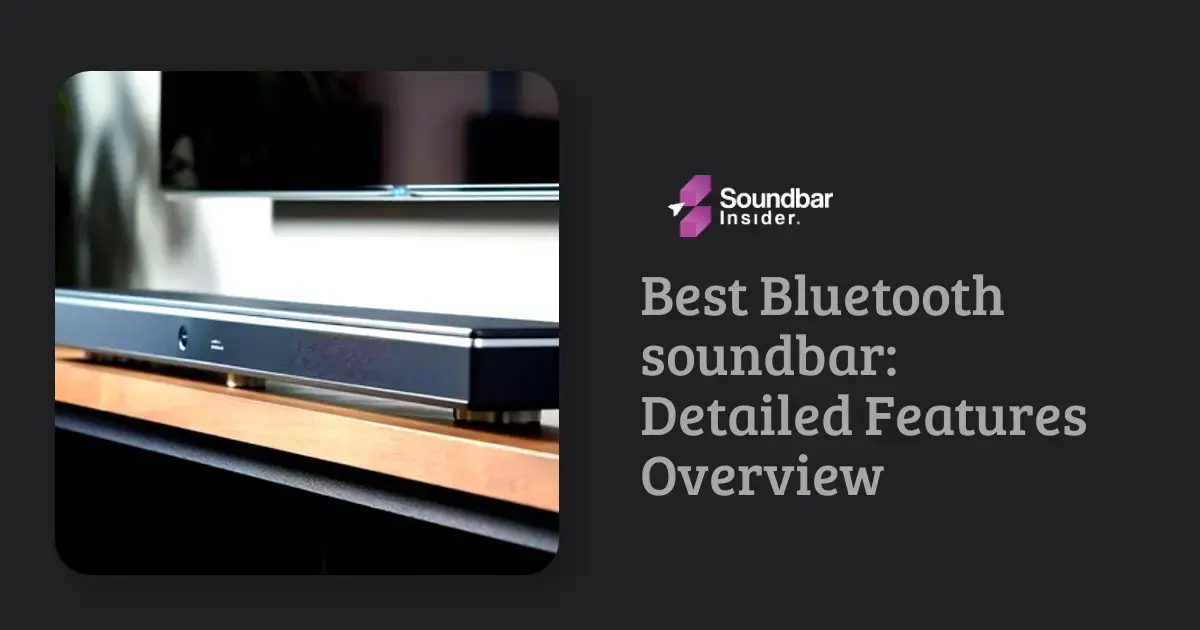Are you looking to enhance your TV sound experience with a Vizio soundbar? If you have a Samsung TV, you’re in luck, because it’s actually pretty simple to connect the two devices.
Connecting your Vizio soundbar to your Samsung TV will make a huge difference in the sound quality when you’re watching your favorite shows and movies. But don’t worry if you’re not sure how to do it. We’re here to guide you through the process step-by-step.
In this guide, we’ll walk you through the steps you need to follow to connect your Vizio soundbar to your Samsung TV. We’ll cover everything from checking compatibility to adjusting sound settings.
So, grab your remote and let’s get started!
Steps to connect vizio soundbar to samsung tv
Here are the detailed steps to connect your Vizio soundbar to your Samsung TV:
Check Compatibility: Before you start, make sure that your Vizio soundbar is compatible with your Samsung TV. Check the user manuals of both devices to ensure compatibility.
Gather the Required Cables: Next, gather the necessary cables that came with your Vizio soundbar. Typically, you will need an HDMI cable, an optical cable, or a 3.5mm auxiliary cable to connect your Vizio soundbar to your Samsung TV.
Power Off Your TV and Soundbar: Make sure that both your Samsung TV and Vizio soundbar are turned off before you start connecting them.
Connect Soundbar to TV: Connect the HDMI, optical, or auxiliary cable to your Vizio soundbar. Then, plug the other end of the cable into the corresponding audio output port on your Samsung TV.
Change TV Audio Output: Turn on your Samsung TV and press the “Home” button on your remote. Navigate to “Settings,” then select “Sound,” and then “Speaker Settings.” From there, select “Audio Out/Optical,” “Audio Out/HDMI,” or “Audio Out/Bluetooth” depending on the type of cable you used to connect your soundbar.
Turn On Soundbar: Turn on your Vizio soundbar and set it to the correct input channel. This can usually be done by pressing the “Input” button on your soundbar remote.
Adjust Sound Settings: Finally, adjust the sound settings on your Vizio soundbar to your liking. You can adjust the volume, bass, treble, and other settings from the soundbar remote.
How to connect vizio soundbar to samsung tv using an HDMI?
Here are the detailed step-by-step instructions on how to connect a Vizio soundbar to a Samsung TV using an HDMI cable:
Turn off the TV and the soundbar: Before connecting the devices, make sure both the TV and the soundbar are turned off.
Locate the HDMI ports: Look for the HDMI ports on both the Samsung TV and the Vizio soundbar. Most modern TVs come with multiple HDMI ports, so choose one that is available and easy to access.
Connect the HDMI cable: Take one end of the HDMI cable and plug it into the HDMI port on the Samsung TV. Then, take the other end of the cable and plug it into the HDMI OUT port on the Vizio soundbar.
Turn on the devices: After the HDMI cable is connected, turn on the TV and the soundbar.
Select HDMI input on TV: Using the Samsung TV remote, select the HDMI input that you used to connect the soundbar. If you are not sure about which HDMI input to select, try each one until you hear the sound from the soundbar.
Adjust the sound settings: After the connection is established, you can adjust the sound settings on the soundbar using the remote control that came with it. You may also want to adjust the sound settings on the TV to control the volume of the soundbar.
How to connect vizio soundbar to samsung tv using an optic cable?
- Check the back of your Samsung TV to locate the “Digital Audio Out” or “Optical” port. It is usually a square-shaped port with a red light emitting from it.
- Check the back of your Vizio soundbar to locate the “Digital Audio In” or “Optical” port. It is also usually a square-shaped port with a red light emitting from it.
- Take one end of the optical cable and plug it into the “Digital Audio Out” or “Optical” port of your Samsung TV.
- Take the other end of the optical cable and plug it into the “Digital Audio In” or “Optical” port of your Vizio soundbar.
- Turn on your Samsung TV and Vizio soundbar.
- On your Samsung TV, go to “Settings” and select “Sound.”
- Select “Audio Output” and choose “Optical” as the audio output.
- Adjust the volume on your Vizio soundbar using the remote control.
Troubleshooting Tips
If you’re experiencing issues while connecting a Vizio soundbar to a Samsung TV using an optical cable, or if the sound quality isn’t as expected, here are some troubleshooting tips:
Check the cable connections: Make sure the optical cable is securely connected to both the Samsung TV and the Vizio soundbar. If the cable is loose, it may cause audio issues.
Inspect the optical cable: Check the optical cable for any visible damage, such as cracks or fraying. A damaged cable may be the cause of the problem. If you find any damage, replace the cable with a new one.
Verify the audio settings: Ensure that the audio settings on both the Samsung TV and the Vizio soundbar are set correctly. On the Samsung TV, you should select “Audio,” then “Digital Audio Output,” and choose “Optical.” On the Vizio soundbar, make sure the optical input is selected.
Test the soundbar with another device: Connect the Vizio soundbar to another device, such as a Blu-ray player or a gaming console, using the optical cable. If the soundbar works fine with the other device, then the issue may be with the Samsung TV.
Update the firmware: Check if there are any firmware updates available for your Samsung TV and Vizio soundbar. An outdated firmware can sometimes cause compatibility issues.
Reset the soundbar: If none of the above steps work, try resetting the Vizio soundbar to factory settings. Refer to the user manual for instructions on how to reset the soundbar.
Contact customer support: If you’re still experiencing issues after trying these troubleshooting tips, reach out to Vizio and Samsung customer support for further assistance.
Remember, always refer to the user manuals for both devices for any additional troubleshooting steps and guidance specific to your models.
Is the Process of Connecting a Samsung Soundbar to a Vizio TV Similar to Connecting a Vizio Soundbar to a Samsung TV?
Yes, the process of connecting a Samsung soundbar to a Vizio TV is similar to connecting a Vizio soundbar to a Samsung TV. Both require using HDMI or optical cables, locating the correct ports on the devices, and adjusting the audio settings accordingly. However, it’s always recommended to consult the user manuals for specific instructions during the connecting samsung soundbar to vizio tv process.
Can the Same Method Be Used to Connect a Samsung Soundbar to a Vizio TV?
To connect a Samsung soundbar to a Vizio TV, you may wonder, How do i connect my samsung soundbar to my tv? Thankfully, the process is quite similar as with any other TV brand. Using an HDMI cable or an optical cable, you can easily establish a connection between your Samsung soundbar and Vizio TV, enhancing your audio experience significantly.
Wrap up
By taking these steps, you can ensure that your Vizio soundbar and Samsung TV work together seamlessly to provide an immersive audio experience.
In case you encounter any issues, you can troubleshoot them using the tips provided. Remember to always check the cable connections, inspect the optical cable for damage, verify the audio settings, test the soundbar with another device, update the firmware, reset the soundbar, and contact customer support if needed.