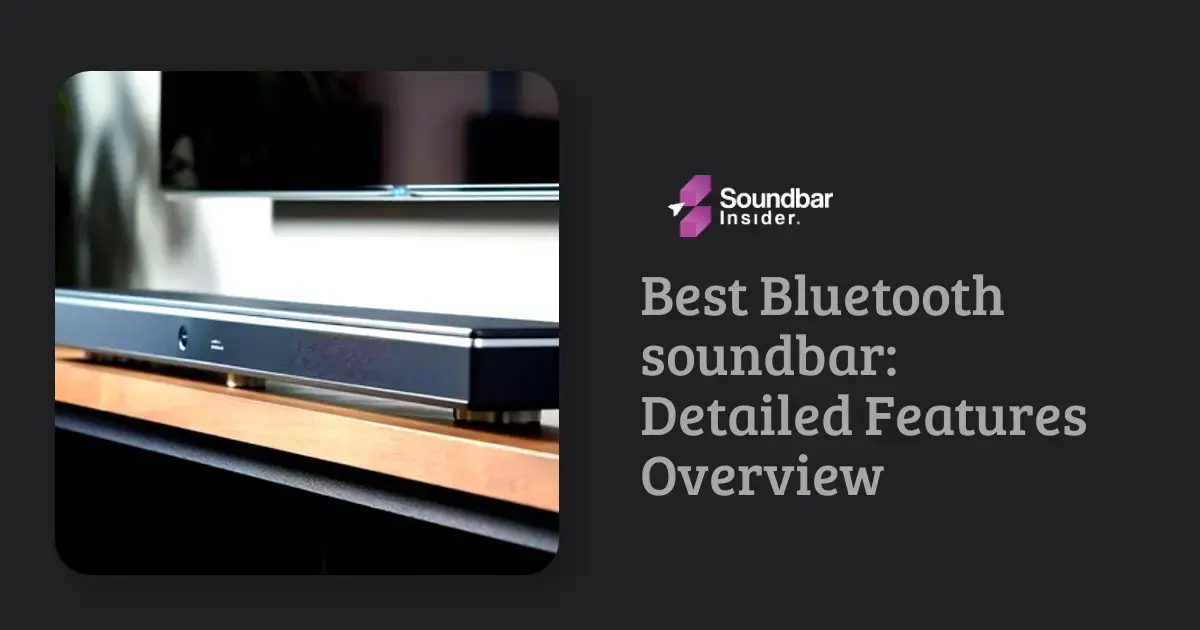Connecting a soundbar to your LG TV is an excellent way to improve your audio experience significantly. Whether you’re watching a thrilling movie or catching up on your favorite series, a soundbar can deliver a crystal-clear, room-filling audio effect typically associated with a full home theatre system. However, the process of setting up your soundbar might feel overwhelming with the variety of connections involved. To guide you through this, we’ve designed this easy-to-follow guide that explains how to connect your soundbar to your LG TV.
Step 1: Identify Connection Ports
First, identify the types of ports available on both your LG TV and soundbar. These might include HDMI, optical, 3.5mm audio outlet, RCA, or Bluetooth.
Step 2: Select the Best Connection Method
Opt for the best connection option available. HDMI and optical connections are most common and offer high quality audio.
Step 3: Prepare Your Devices
Before starting, turn off your TV and soundbar. This avoids any potential electrical issues.
Step 4: Optimal Connection – HDMI
Consider using an HDMI cable if both your LG TV and soundbar have HDMI ARC ports.
- Connect one end of the HDMI cable to the HDMI OUT (ARC) port on your soundbar.
- Connect the other end to the HDMI IN (ARC) port on your LG TV.
- Turn on both devices.
- Using your TV remote, navigate to the ‘Sound’ settings.
- Select the ‘Sound Out / Headphones’ option.
- Choose ‘HDMI ARC.’
Your soundbar should now play the TV audio.
Step 4 Alternative: Optical Connection
If HDMI isn’t feasible, consider an optical connection.
- Connect one end of the optical cable to the OPTICAL OUT port on your LG TV.
- Connect the other end to the OPTICAL IN port on your soundbar.
- Turn on both devices.
- Repeat the remote steps outlined in Step 4, but choose ‘Optical’ instead of ‘HDMI ARC.’
Step 5: Bluetooth Connection
A wireless connection is another good option if your devices support it.
- Make sure Bluetooth is enabled on both devices.
- On your LG TV, navigate to ‘Settings’ > ‘Network’ > ‘Bluetooth.’
- Start searching for devices.
- Select your soundbar from the list.
- Pair the devices.
Step 6: Check Audio Output
Regardless of the method, verify that the audio is now coming from your soundbar. Adjust the volume using your TV or soundbar remote.
Basic Troubleshooting Tips
In case you have followed the instructions cleanly and are still experiencing difficulty hearing sound from your soundbar, below are some common troubleshooting tips that you should consider:
Ensure Correct Input Source
After the physical process of connection, ensure to select the correct input source on your soundbar. Each input port on your soundbar corresponds to a particular input source. Therefore, if you have connected via HDMI or optical, make sure your soundbar’s input source reflects that.
Check Volume Settings
Check and adjust your TV and soundbar’s volume settings. Make sure your TV or soundbar is not on mute.
Cable Quality and Integrity
The quality and integrity of the cables you are using to connect your soundbar to your TV are crucial. Always ensure to use cables that are in good condition and are compatible with your devices.
Firmware or Software Update
Outdated firmware or software could hinder successful connection. Ensure both your LG TV and soundbar have the most recent updates installed.
Reset Your Devices
If the issue persists, a full power reset could help. Turn off both your TV and soundbar, unplug them from the power source, wait for a few minutes, then plug them back in and turn them on.
Conclusion
Integrating a soundbar into your home entertainment setup can enhance the overall viewing experience. While the setup can feel intimidating, this easy-to-follow guide should assist you in correctly connecting your soundbar to your LG TV. No matter the connectivity option you go for – HDMI, optical or Bluetooth – the end goal is the same: achieving immersive sound for an optimal TV-viewing experience.
FAQs
Can I plug in another device while my soundbar is connected to my TV?
Yes, as long as your TV has multiple ports, you can connect several devices simultaneously.
Do I always need to use a remote to control my soundbar?
Not necessarily. Some soundbars have physical buttons, and others can be controlled via smartphone apps.
What do I do when I can’t establish a Bluetooth connection between my soundbar and LG TV?
Check and make sure both your soundbar and TV have their Bluetooth turned on. Ensure they are in ‘discovery’ mode and that they are within range of each other.
Why is there no sound coming from my soundbar after connecting it to my LG TV?
Ensure your TV’s audio settings are configured correctly, reflecting the kind of connection (HDMI ARC/optical/Bluetooth) you’ve used to connect your soundbar.
Can a soundbar connect wirelessly to any LG TV?
The soundbar and LG TV should both support Bluetooth in order to establish a wireless connection. Review the specifications of your devices to confirm they support this feature.
How do I sync audio and video if they’re out of sync?
Some soundbars have an ‘audio delay’ or ‘lip sync’ setting that you can adjust. If not, check this in your TV settings.
Can I use my TV remote to control the soundbar?
Yes, some soundbars can be controlled by your TV remote. This is more likely if both your TV and soundbar are from the same brand.
How do I ensure the best quality sound once the soundbar is connected?
Place the soundbar at an optimal location, usually below the TV and make sure it’s not obstructed. Also, adjusting the bass, treble, and other audio settings can help.