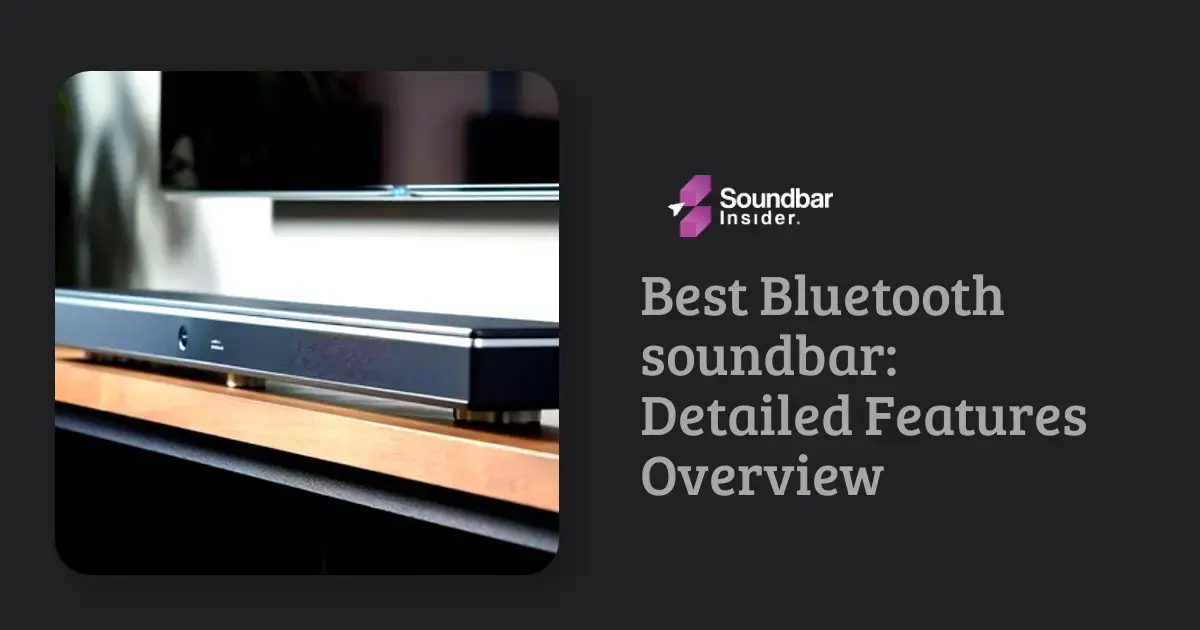Experiencing your Samsung soundbar turning off unexpectedly can be frustrating, especially when you’re in the middle of an exciting movie or TV show. In this article, we’ll explore the potential causes and solutions for this issue to help you get back to enjoying your favorite content without interruptions.
Common Causes of the Issue
Auto Power-Off Feature
Samsung soundbars come with an auto power-off feature that automatically turns off the soundbar when there is no audio signal for a certain period. This feature is designed to save energy and prolong the life of the device.
Sleep Timer
The sleep timer function allows you to set a specific time for the soundbar to turn off automatically. If this feature is enabled, your soundbar may be turning off according to the set timer.
Overheating
Overheating can cause the soundbar to shut down automatically to protect its internal components. This may occur if the soundbar is placed in a poorly ventilated area or if it is covered with objects that obstruct airflow.
Connection Issues
Loose or faulty connections between the soundbar and your TV or other devices may cause the soundbar to lose audio signal and turn off automatically.
Troubleshooting Tips and Solutions
Disable Auto Power-Off Feature
To disable the auto power-off feature, follow these steps:
- Press the ‘Settings’ button on your Samsung soundbar remote.
- Navigate to the ‘Auto Power-Off’ option.
- Set the option to ‘Off’ or ‘Disabled.’
Deactivate Sleep Timer
To deactivate the sleep timer, follow these steps:
- Press the ‘Settings’ button on your Samsung soundbar remote.
- Navigate to the ‘Sleep Timer’ option.
- Set the timer to ‘Off’ or ‘Disabled.’
Ensure Proper Ventilation
To prevent overheating, follow these tips:
- Place the soundbar in a well-ventilated area with at least a few inches of clearance on all sides.
- Do not cover the soundbar with any objects that may obstruct airflow.
- Keep the soundbar away from direct sunlight or heat sources.
Check Connections
To ensure proper connections, follow these tips:
- Make sure all cables connecting the soundbar to your TV or other devices are securely plugged in.
- Inspect the cables for any signs of damage and replace them if necessary.
- Try using a different HDMI or optical cable to rule out any cable-related issues.
Resetting Your Soundbar
If the issue persists after trying the solutions mentioned above, resetting your soundbar to its factory settings may help. Follow these steps to reset your Samsung soundbar:
- Turn off the soundbar.
- Press and hold the ‘Stop’ button on the soundbar or the remote for at least five seconds.
- The display will show ‘INIT’ or ‘Reset,’ indicating that the soundbar has been reset to its factory settings.
Contacting Samsung Support
If none of the solutions work, it may be time to contact Samsung support for further assistance. They can guide you through additional troubleshooting steps or help you determine if your soundbar requires professional repair or replacement.
Troubleshooting Audio Quality Issues
Sound Distortion or Crackling
If you experience sound distortion or crackling from your soundbar, try the following:
- Lower the volume on your soundbar and increase it on your TV or connected device.
- Check the audio settings on your TV or connected device to ensure they are set to the appropriate format (e.g., PCM, Dolby Digital, or DTS).
- Ensure that the soundbar’s firmware is up-to-date.
Low or No Bass Output
If you notice low or no bass output from your soundbar, especially if it has a subwoofer, try the following:
- Check the subwoofer’s power cable and ensure it’s securely connected.
- Adjust the bass level settings on your soundbar.
- Make sure the subwoofer is placed correctly, ideally close to a wall or corner for better bass reflection.
Soundbar Maintenance Tips
Cleaning the Soundbar
Regularly clean your soundbar to prevent dust buildup and ensure proper ventilation. Use a soft, dry cloth to gently wipe the exterior of the soundbar. Avoid using water or cleaning solutions, as they may damage the device.
Updating Your Soundbar’s Firmware
Regularly check for firmware updates on the Samsung support website and install them as needed. Firmware updates can fix potential issues, improve performance, and add new features.
Proper Soundbar Placement
Place your soundbar in an appropriate location to ensure optimal audio performance and prevent overheating. Avoid placing the soundbar in direct sunlight or near heat sources, and ensure there is enough clearance around the soundbar for proper ventilation.
Advanced Troubleshooting Techniques
Test with Another Device
If you’re still experiencing issues with your soundbar, try connecting it to another device, such as a different TV, Blu-ray player, or gaming console. This can help you determine if the issue is specific to your soundbar or the connected device.
Try Different Audio Sources
Test your soundbar with various audio sources, such as streaming services, Blu-ray discs, or local files, to determine if the issue is related to a specific audio format or source.
Consult the User Manual
Refer to your soundbar’s user manual for specific troubleshooting tips and instructions related to your soundbar model. The user manual may provide additional information and solutions not covered in this article.
Conclusion
In conclusion, dealing with a Samsung soundbar that keeps turning off can be frustrating, but by following the troubleshooting tips and solutions provided in this article, you should be able to identify and resolve the issue. Remember to consider factors such as the auto power-off feature, sleep timer, overheating, and connection issues when addressing the problem. Additionally, keep your soundbar well-maintained and updated to ensure optimal performance. By taking these steps, you can enjoy a seamless and uninterrupted audio experience with your favorite movies, TV shows, and music.
Is the Samsung s60b Soundbar Prone to Frequent Shutdowns?
The best Samsung s60b soundbar excels in delivering immersive sound quality. However, some users have reported frequent shutdowns with this model. While this issue may be an isolated case, it’s essential to ensure proper troubleshooting and seek assistance from Samsung’s customer support to resolve any potential problems.
Frequently Asked Questions
Can I use a universal remote with my Samsung soundbar?
Yes, many universal remotes are compatible with Samsung soundbars. You will need to follow the instructions provided with the universal remote to program it for use with your specific soundbar model.
Why is the sound from my Samsung soundbar not synchronized with the video on my TV?
Audio and video synchronization issues can occur due to various reasons, such as the source content, your TV’s settings, or the soundbar’s settings. Try adjusting the audio delay settings on your soundbar or TV to resolve the issue. If the problem persists, consider using a different connection method, such as HDMI ARC or an optical cable.
Can I connect my Samsung soundbar to my TV wirelessly?
Some Samsung soundbars support wireless connections to compatible Samsung TVs using the SoundConnect or Wi-Fi feature. Check your soundbar’s user manual to determine if it supports wireless connectivity and follow the instructions to connect it to your TV.
How do I update the firmware on my Samsung soundbar?
To update the firmware on your Samsung soundbar, you will need to download the latest firmware from the Samsung support website, save it to a USB flash drive, and then connect the flash drive to your soundbar. Follow the instructions provided in your soundbar’s user manual to complete the firmware update process.